The Creatives Page is designed to centralize all the creative assets in your account, making it easier to manage and access them efficiently. This section ensures that you can quickly find and preview creatives, streamlining your workflow and optimizing your campaign setup.
Navigating the Creatives Page
When you first land on the Creatives Page, you'll see a structured view similar to the Campaigns List Page. Here, all creatives are neatly organized into folders, each corresponding to an advertiser. Next to each folder, you’ll find a counter indicating the number of available creatives for that specific advertiser.
Accessing Advertiser-Specific Creatives
Clicking on an advertiser takes you to a dedicated overview page displaying all the creatives associated with that advertiser. If you're managing a large number of creatives, you can use the search bar to quickly locate a specific creative by name or you can filter by Ad Type.

Creative Demo and Detailed Insights
Selecting a creative brings you to a detailed demo page, where you can visualize the creative in three different formats:
Creative only – View the raw creative without any placement context.
Mockup - Mobile – See how the creative appears within a mobile ad placement.
Mockup - Desktop – Preview the creative in a desktop ad environment.
In the top-right corner, you'll find a copy URL button, allowing you to easily share the preview link with your account’s collaborators.
On the left-hand side, a panel provides key details about the creative. You will find the Creative Name and Ad Type, along with distinctive attributes, each with predefined values, such as Size and Country, enabling you to filter and refine your view based on different targeting criteria.
Additionally, you have an option to check where the creative is being used by clicking on the "Campaigns" link. This opens a panel displaying a clickable list of all associated campaigns, which specifically reference the creative currently being viewed, allowing you to navigate directly to each campaign’s detailed page for further insights.
If it's included in your license, you’ll also see a "New Creative" button either at the top-right of the Advertiser list or within a specific Advertiser’s creative list.
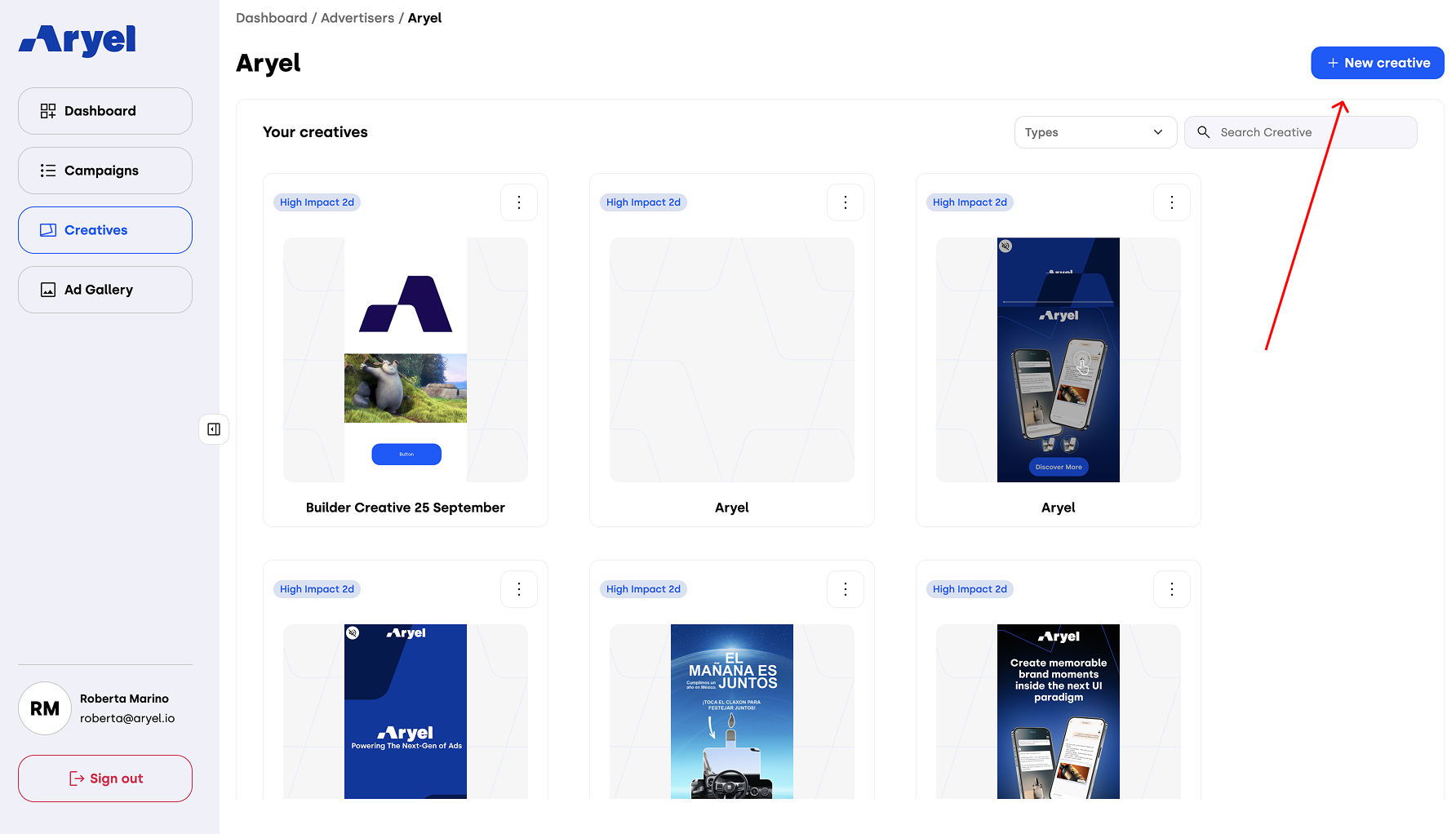
Clicking this button opens a modal where you'll need to fill in the necessary information to create a new creative:
Creative Name
Advertiser Selection (only editable when creating from the advertiser list; otherwise, it’s pre-filled and locked)
Creative Type (locked to High Impact 2D)
Creative Goal (you can choose between: awareness, consideration, interaction, intention, conversion)
Primary and Secondary KPIs with related threshold values
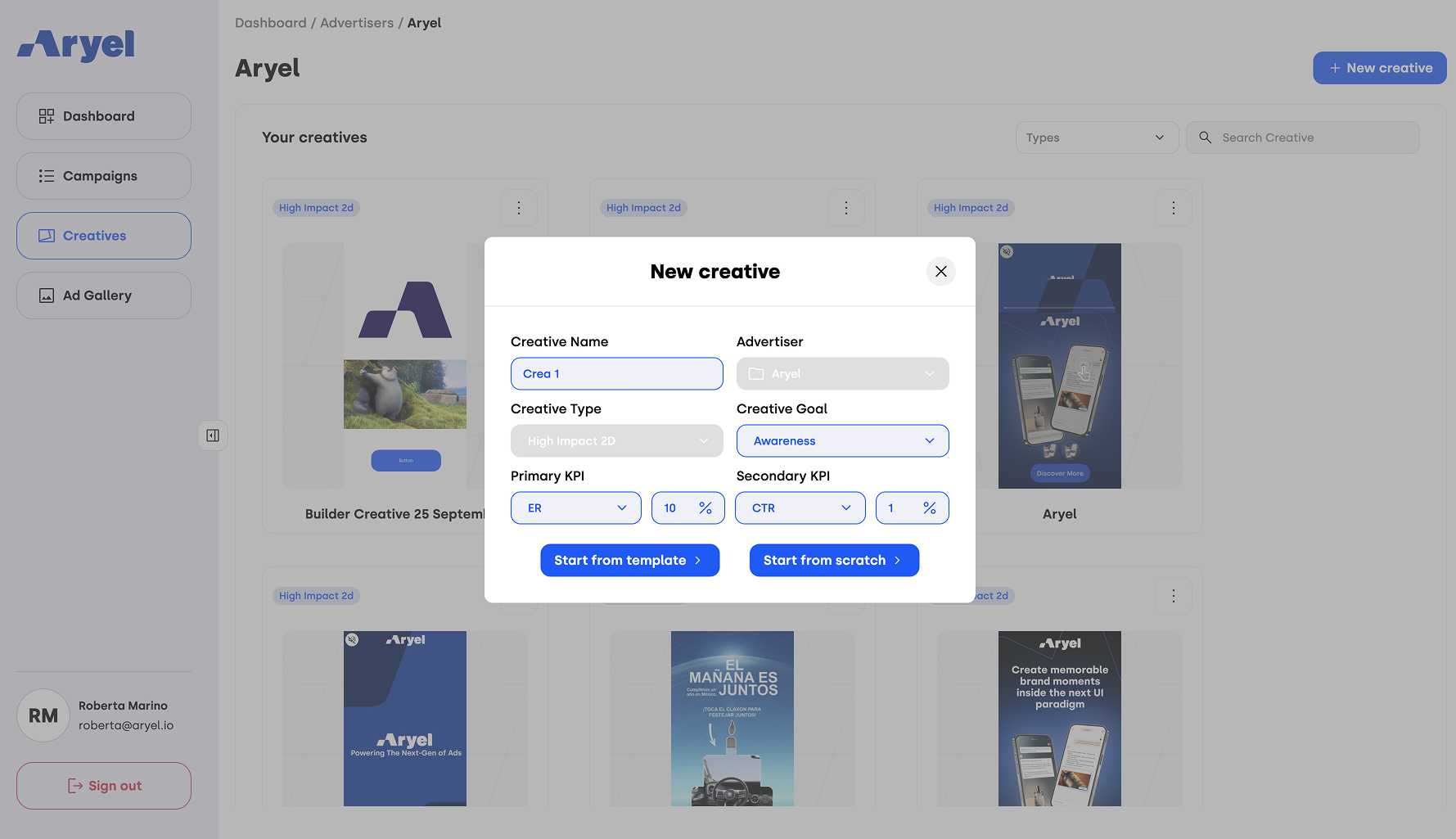
Once all required fields are completed, you’ll have two starting options:
Start from Scratch: You’ll enter the Ads Manager Builder with a blank canvas, ready to build your creative from the ground up.
Start from Template: This option lets you begin with a ready-made template where you only need to swap placeholder assets with your own. For a full explanation of how to use templates, refer to the dedicated article.
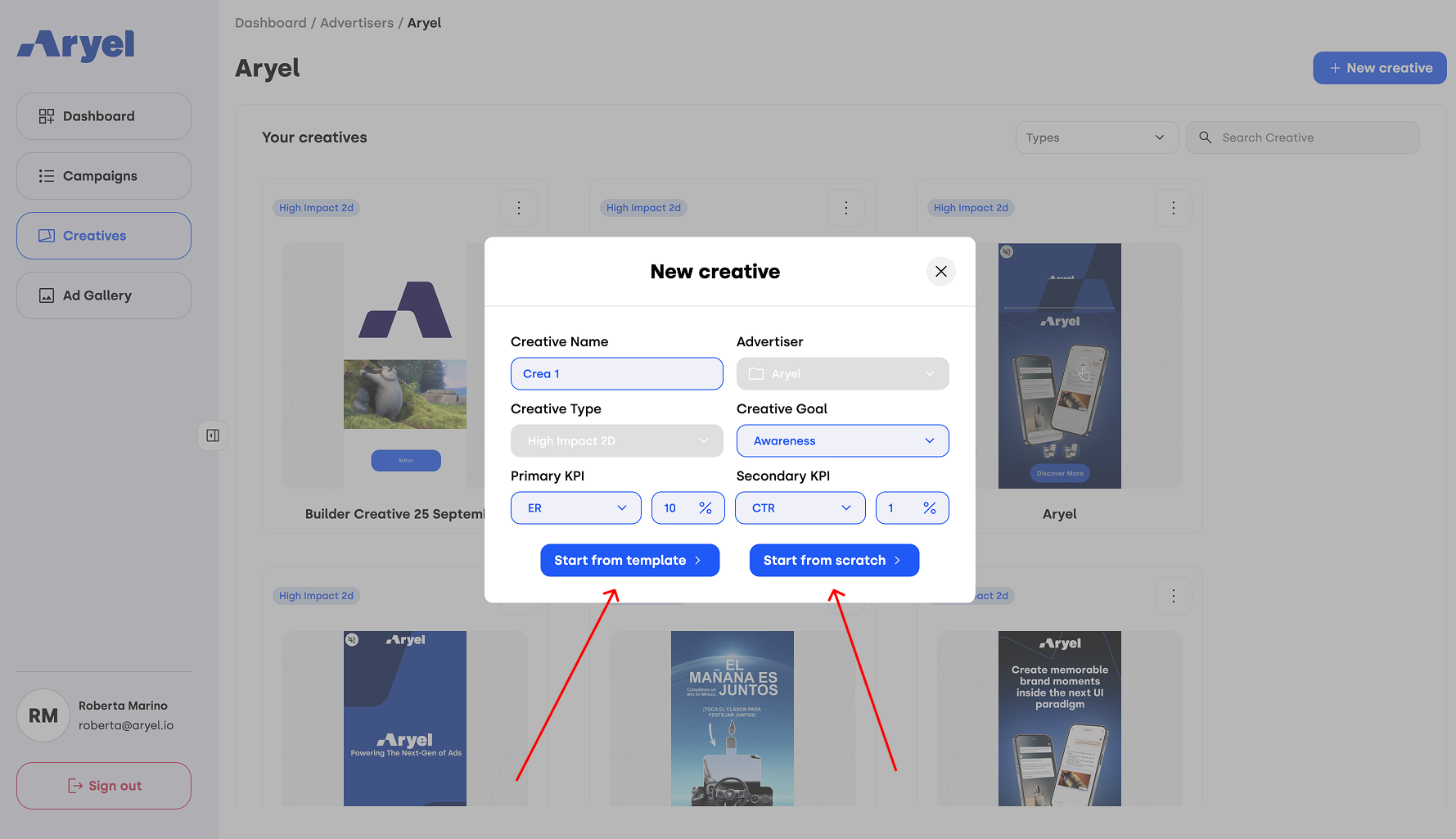
Managing Existing Creatives
Each creative card comes with a menu offering multiple options to manage your assets:
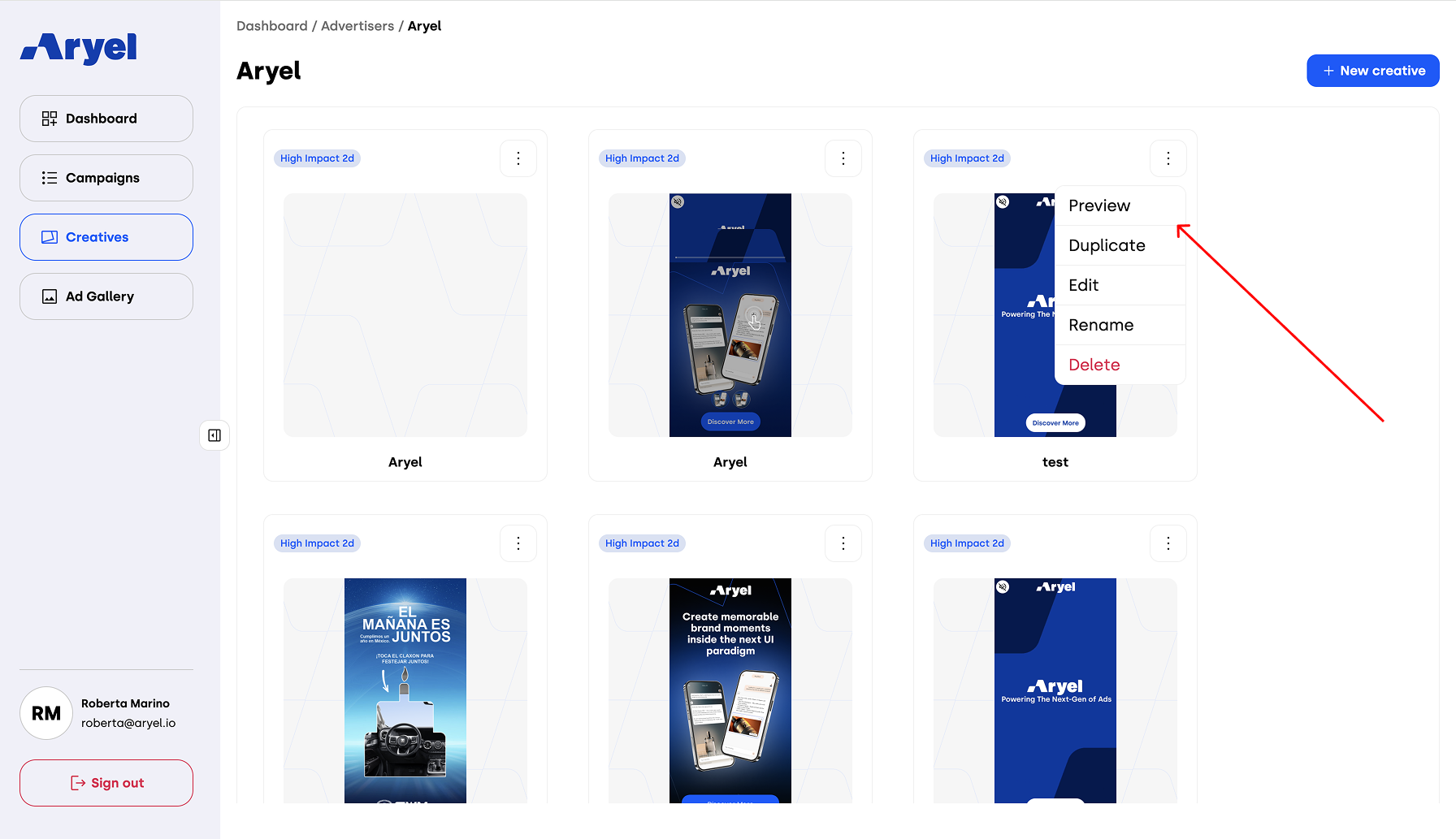
Preview: Opens the demo page of the creative.
Duplicate: Creates a new creative from an existing one. A modal will ask for a new name and advertiser selection, where a search bar is available to help you quickly find the advertiser by name.
Edit: Opens the creative in the builder for further editing.
Rename: Opens a modal to change the name of the creative.
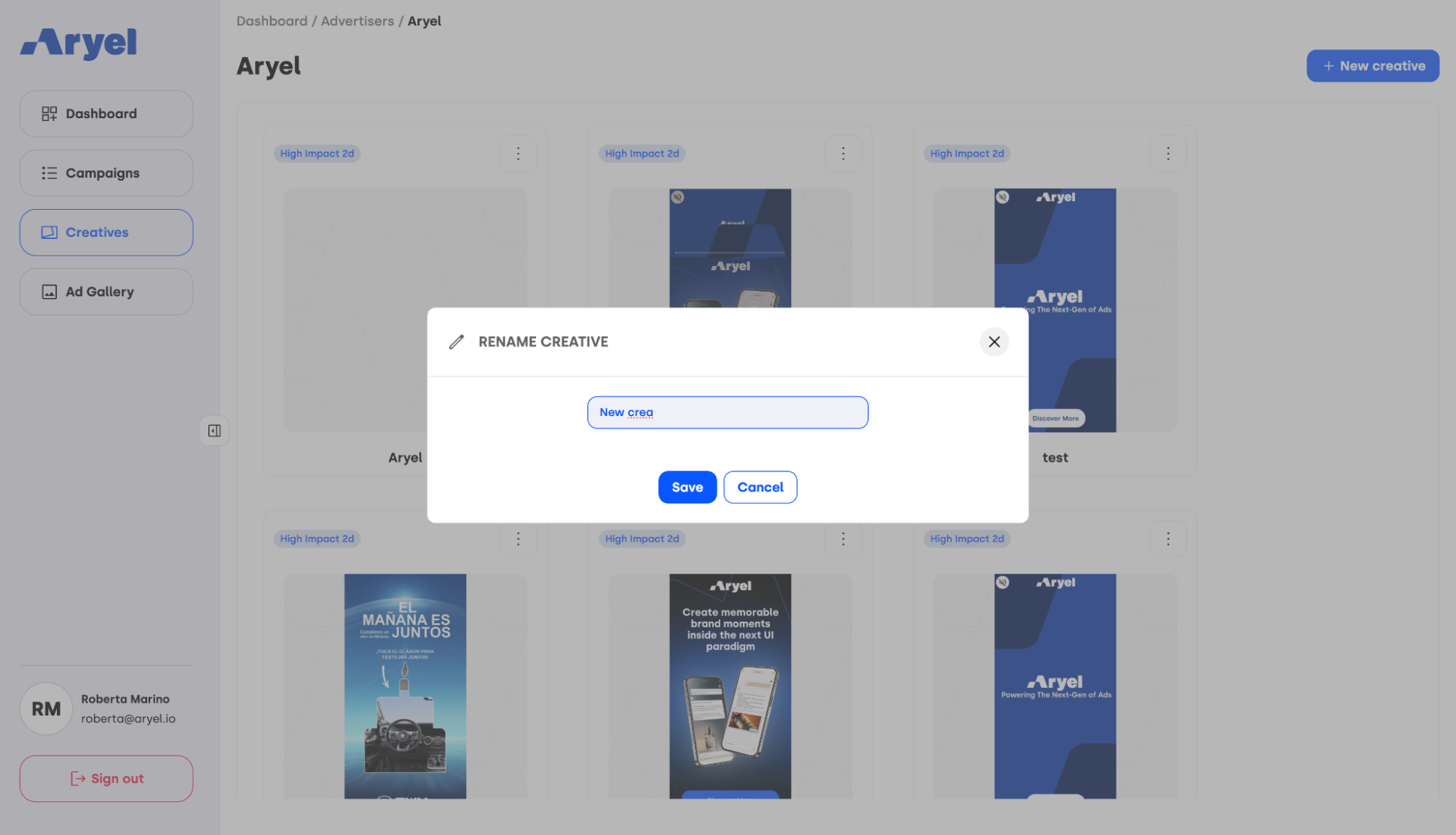
Delete: Available only for creatives that are not linked to any campaign. If the option is available, the creative can be permanently deleted from the Ads Manager.
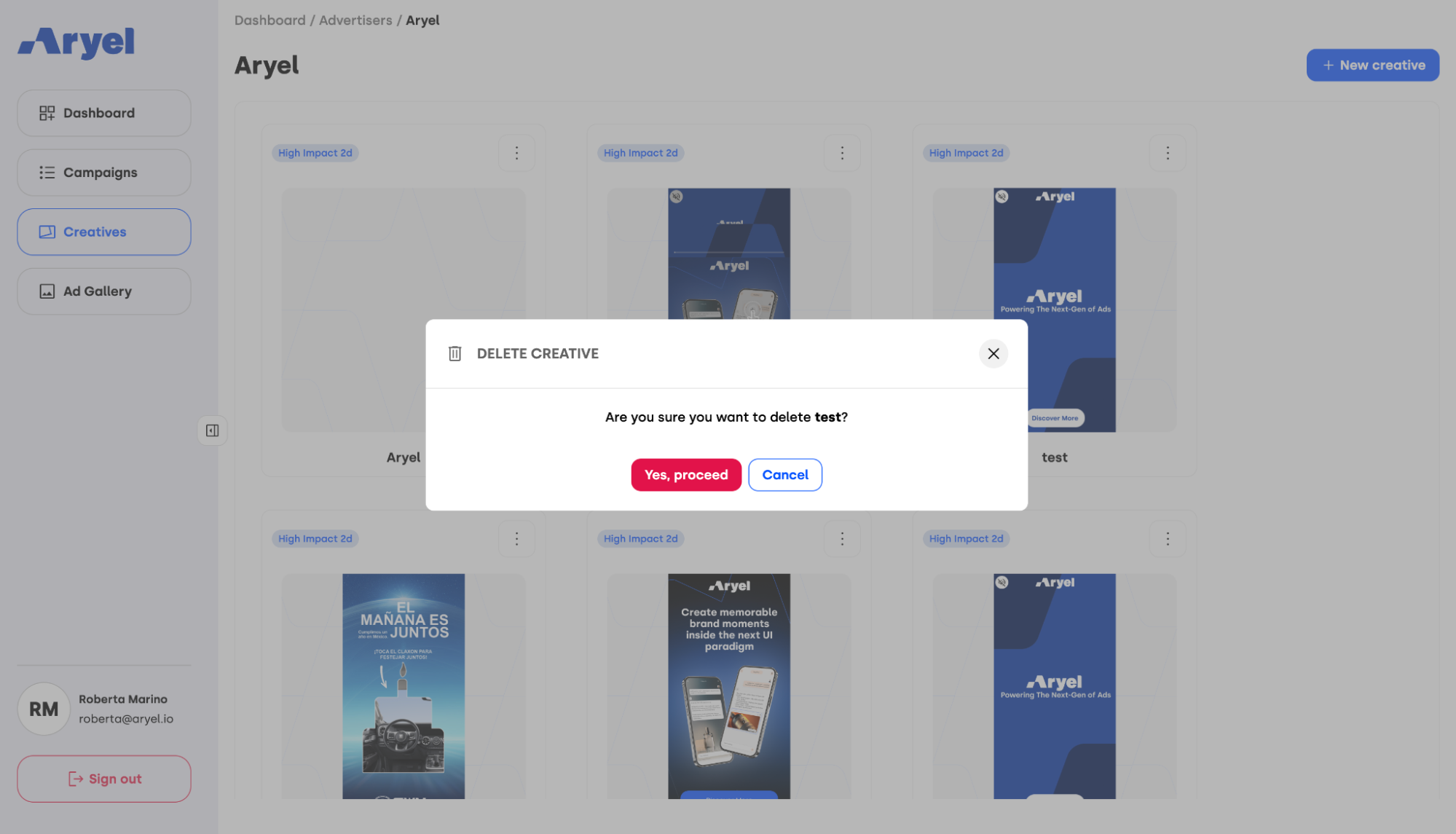
The Preview option is always available, while the others are only accessible for creatives created in self-service mode.
