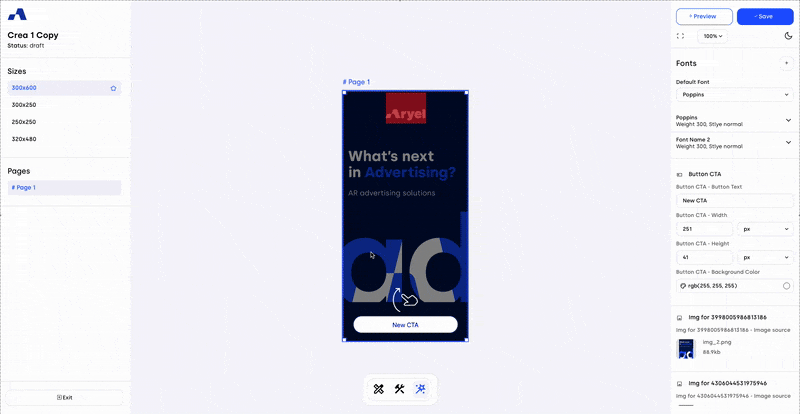To make building your Aryel ads faster and easier, Ads Manager includes a Templates section. When you create a new creative, you’ll be prompted to choose between two options:
Start from Scratch: This option opens a blank canvas, letting you build your ad entirely from the ground up.
Start from Template: This option allows you to start from a pre-built creative, making your work easier by giving you a ready-made structure to customize.
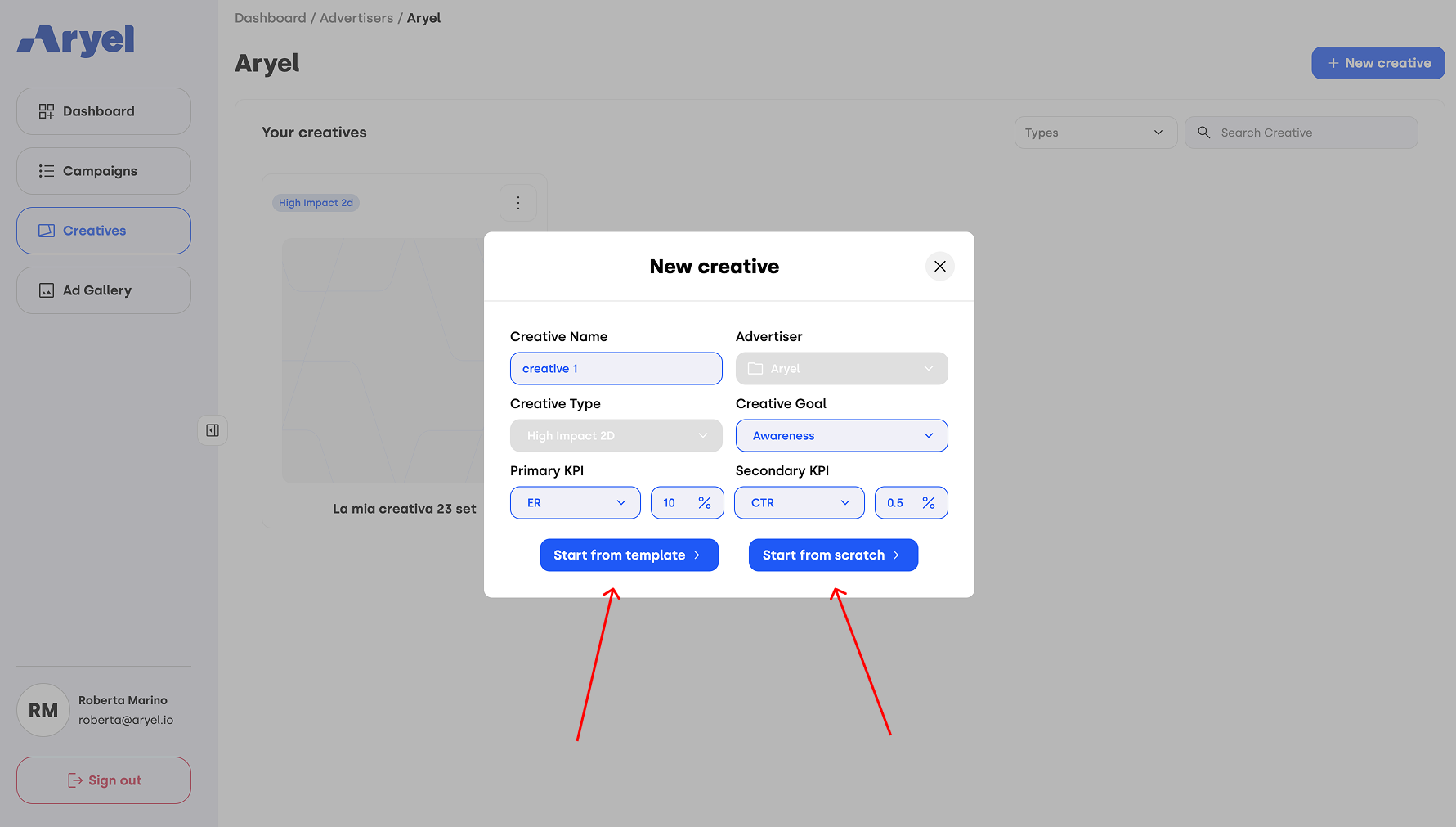
To get started with a template, enter the Templates section and browse through the available options.
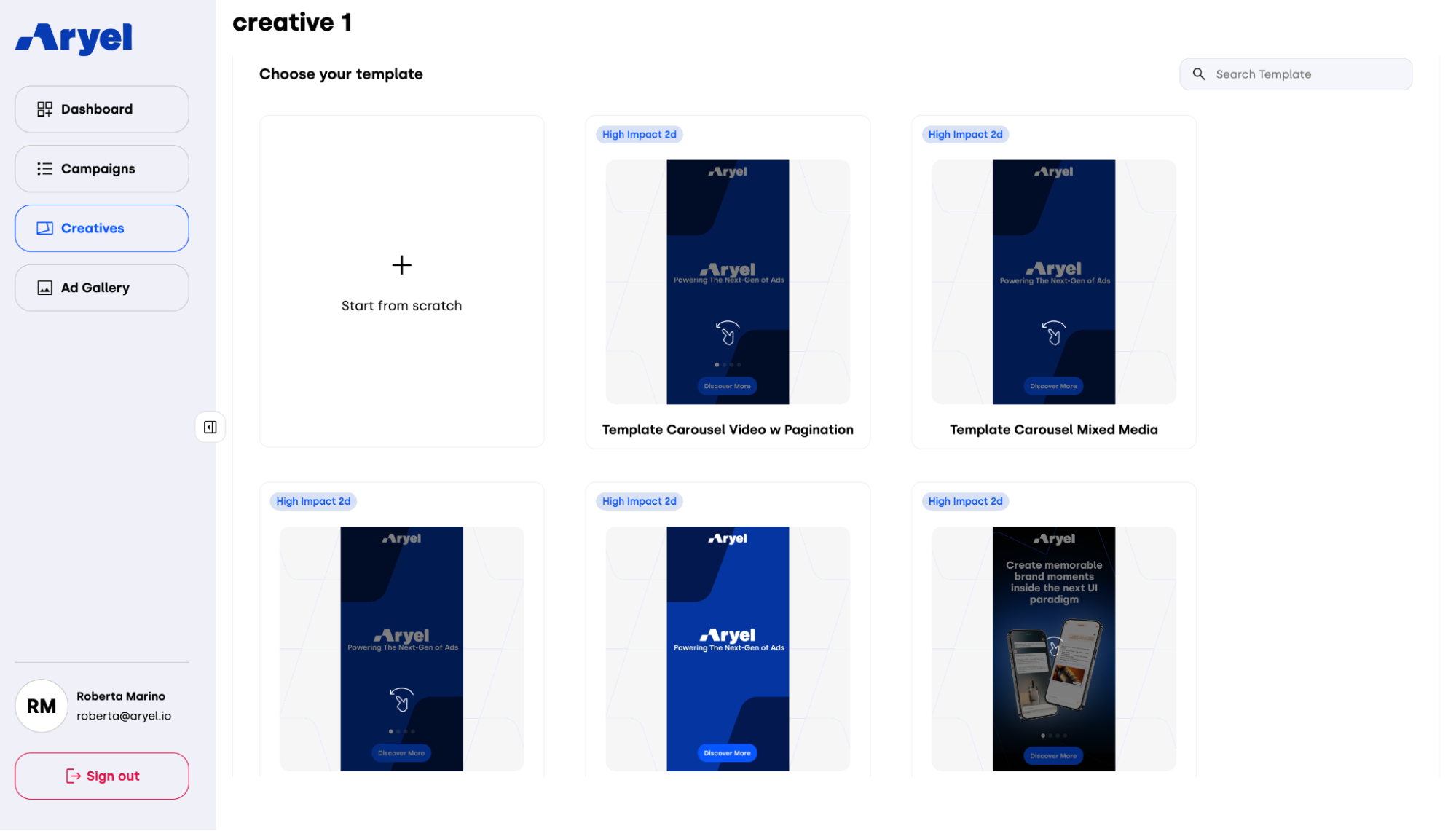
Click on a template that interests you to open a preview modal. On the left, you'll find an interactive preview that helps you understand how the ad works; on the right, you can review key technical details such as:
Template name
Benchmarks for the main KPIs related to the format
Media type
Sub-type
Add-on
Supported sizes – From the dropdown menu, you can preview how the creative adapts to all supported sizes.
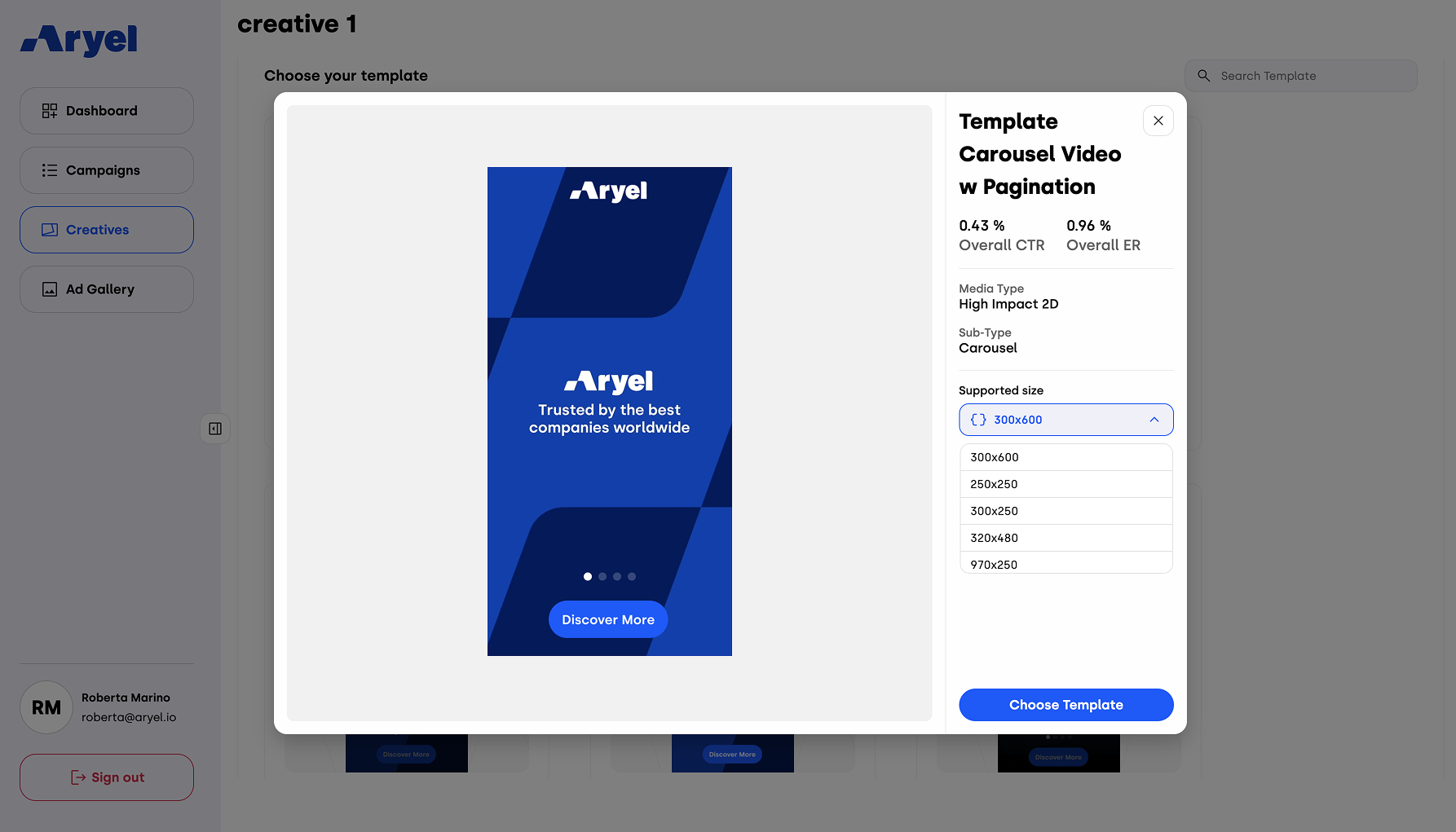
Once you’ve selected the right template, simply click on "Choose Template" to enter the Builder with everything ready for customization. When you enter the Builder, you’ll find all the sizes supported by the selected creative already loaded. From there, you can manage them directly within the Ads Manager Builder—removing the ones you don’t need or adding new ones as required.
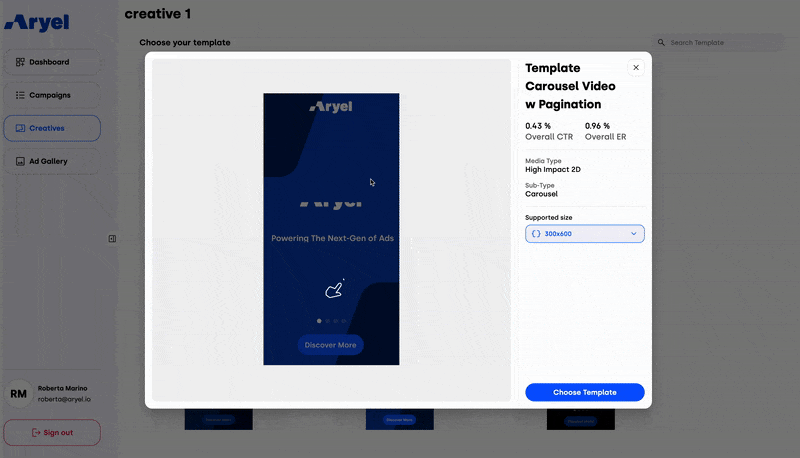
Why Start from a Template?
Templates offer a significant advantage by providing both a visual structure and a pre-configured setup, including assets, layout, animations, and tracking. They’re built to give you a solid starting point, allowing you to quickly tailor the creative to your needs.
Below you can see how easy it is to replace assets when starting from a template—just choose the one that aligns with your campaign goals, swap out the placeholder elements with your own, and apply any necessary fine-tuning.