In the Ads Manager Builder, three distinct modes are available — Designer, Blueprint, and Wizard — each offering a unique way to create and edit your ad creatives. The Designer and Wizard modes let you edit your creative with different levels of control, while the Blueprint mode defines which component attributes can later be modified in Wizard mode.
Designer Mode
Designer Mode gives you complete freedom when building your creative. You can add new pages and components, modify all their attributes, and manage sizes, interactions, and animations. This mode provides full creative flexibility, granting maximum control over every element of your ad design.
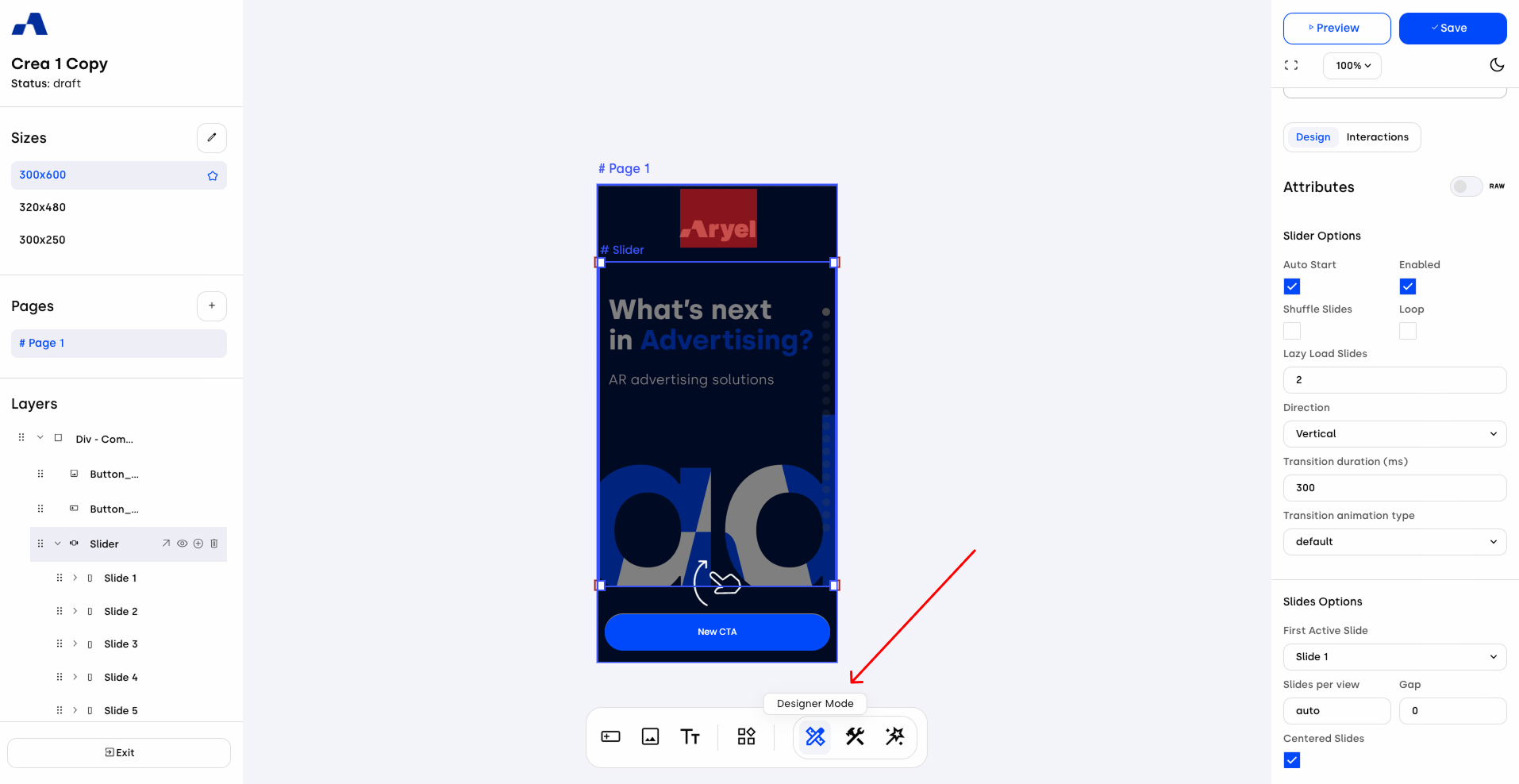
Blueprint Mode
Blueprint Mode is available only when components are already present within a page. In this mode, you can select which component attributes will be editable later in Wizard Mode. To choose which attributes of each component can be made editable, select the desired component from the left sidebar. Based on your selection, the right sidebar automatically updates to display all attributes of the selected component. Then, simply click the checkbox next to each attribute you want to make editable in Wizard Mode.
Once you’ve selected the attributes you want to appear in Wizard Mode, deselect the active component in the left sidebar. The right sidebar will then update to display the previously selected attributes, providing a clearer view for making changes later in Wizard Mode.
If multiple pages contain components, use the Pages section in the left sidebar to navigate between them and select which component attributes from each page you want to make editable.
Essentially, Blueprint Mode acts as the link between complete creative freedom and guided editing, allowing you to define what can be customized in the simplified editing mode.
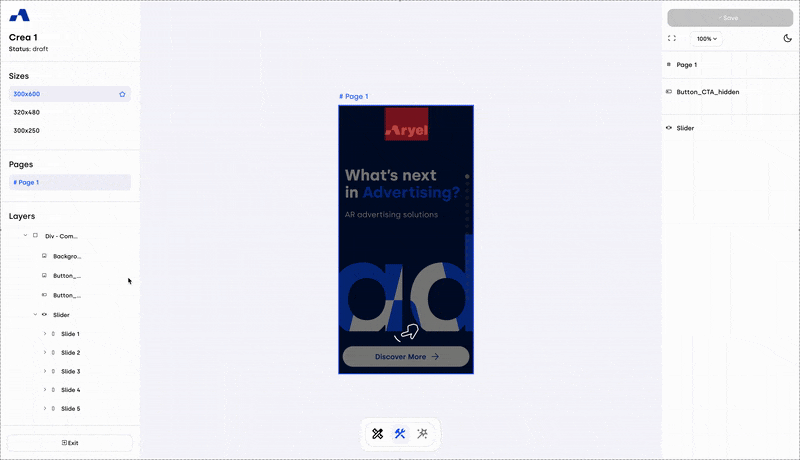
Wizard Mode
Wizard Mode allows you to edit only a limited set of attributes, all defined within Blueprint Mode.
In the left sidebar, you’ll find two main sections: Sizes and Pages.
In the Sizes section, click on the row of a size to switch the canvas view to that specific format, allowing you to make targeted edits.
In Pages, you can move between pages to edit the attributes of components within each selected page.
On the right sidebar, there are two sections. The Fonts section lets you add new fonts by clicking the plus button and entering a Google Fonts URL, or by disabling the checkbox to upload your own font manually (note: the supported format is .woff2). The second section shows all editable attributes and their corresponding fields, which were previously defined in Blueprint Mode.
When you create a new creative by selecting “Start from Template” (to learn more, read this article), you’ll automatically enter Wizard Mode with a predefined set of editable attributes. If you want to modify additional attributes, you can easily enable them in Blueprint Mode.
This mode is especially useful because it simplifies and speeds up creative editing, helping you focus on essential elements without being distracted by less relevant settings.
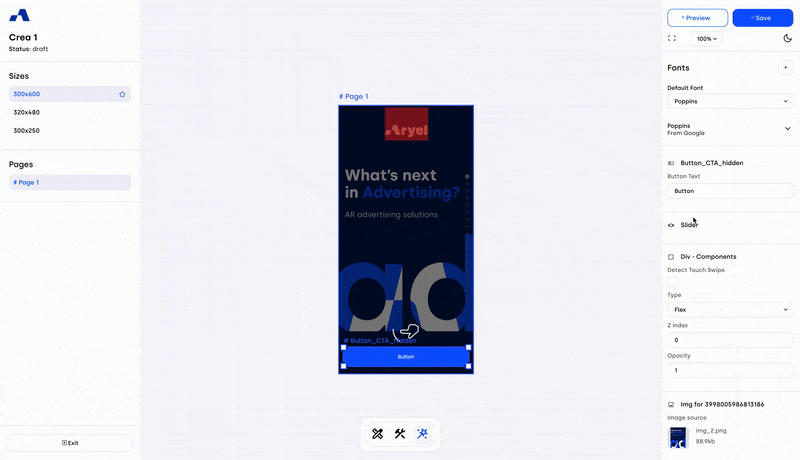
Custom Template
Wizard Mode also enables you to build your own custom templates from an existing creative. You can choose which attributes remain editable using Blueprint Mode, then duplicate the creative. When opened in the Builder, it will automatically load in Wizard Mode with only the selected editable attributes, creating a cleaner and more efficient workflow.
If you need to adjust an attribute not currently visible in Wizard Mode, switch to Blueprint Mode and activate the checkbox next to the desired attribute to make it available again. For more advanced changes, move to Designer Mode, which provides full creative control and the ability to add or modify any element of your ad.
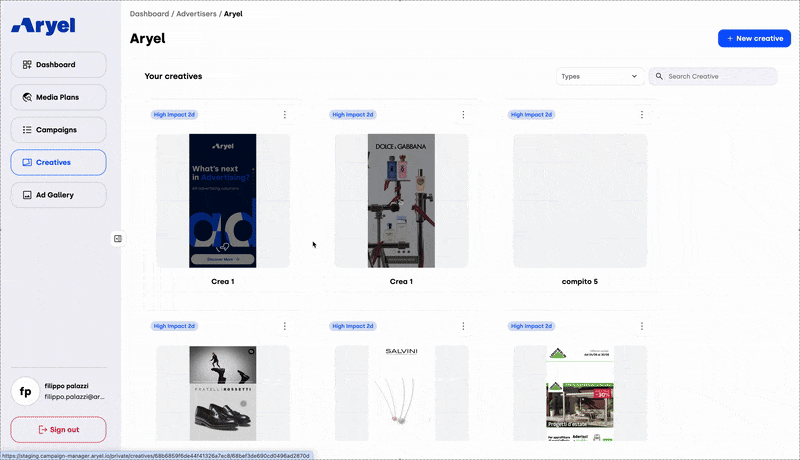
Thanks to these three modes, you can manage your creative work in the Ads Manager Builder with efficiency and versatility — adapting your workflow to your specific needs and creative goals.
