When building your creative, one of the most crucial aspects to keep in mind is how your ad performs during the initial loading phase. Heavy creatives can lead to issues such as being rejected by certain DSPs, limited access to premium inventory, or worst case — failure to load entirely. To avoid these scenarios and ensure smooth delivery, here are some best practices to follow:
1. Optimize Your Assets
Always optimize the assets you plan to use in your creative to keep their file size as light as possible. Check every image or video file to make sure they meet the asset specs guidelines.
For a detailed list of supported formats and maximum file sizes, read this article.
2. Keep Initial Load Light
As a general rule, the total size of assets loaded before the user's first interaction should not exceed 3 to 3.5 MB. For this reason, your first visible screen should be visually simple and lightweight.
3. Load Heavy Assets Later
If your ad concept includes scenes with heavy assets, consider splitting your creative into multiple pages. Use a simple static asset as a cover on the first page, and load the heavier elements only after the user interacts. This approach spreads the weight and improves the loading experience.
Lazy Load for Sliders
Another useful feature to manage loading weight is Lazy Load Slides, available for Slider components. Once you select a Slider, on the right-hand panel you’ll find this option. It lets you set how many slides are loaded upfront, before and after the slide in view. By default, only 2 slides are loaded immediately, while the rest are deferred until needed.
Please be aware that if you enable the Autoplay option, the Lazy Load becomes ineffective, as all slides begin to load and scroll automatically. For this reason, we recommend using Autoplay only when your slider contains a limited number of slides to avoid performance issues related to heavy load.
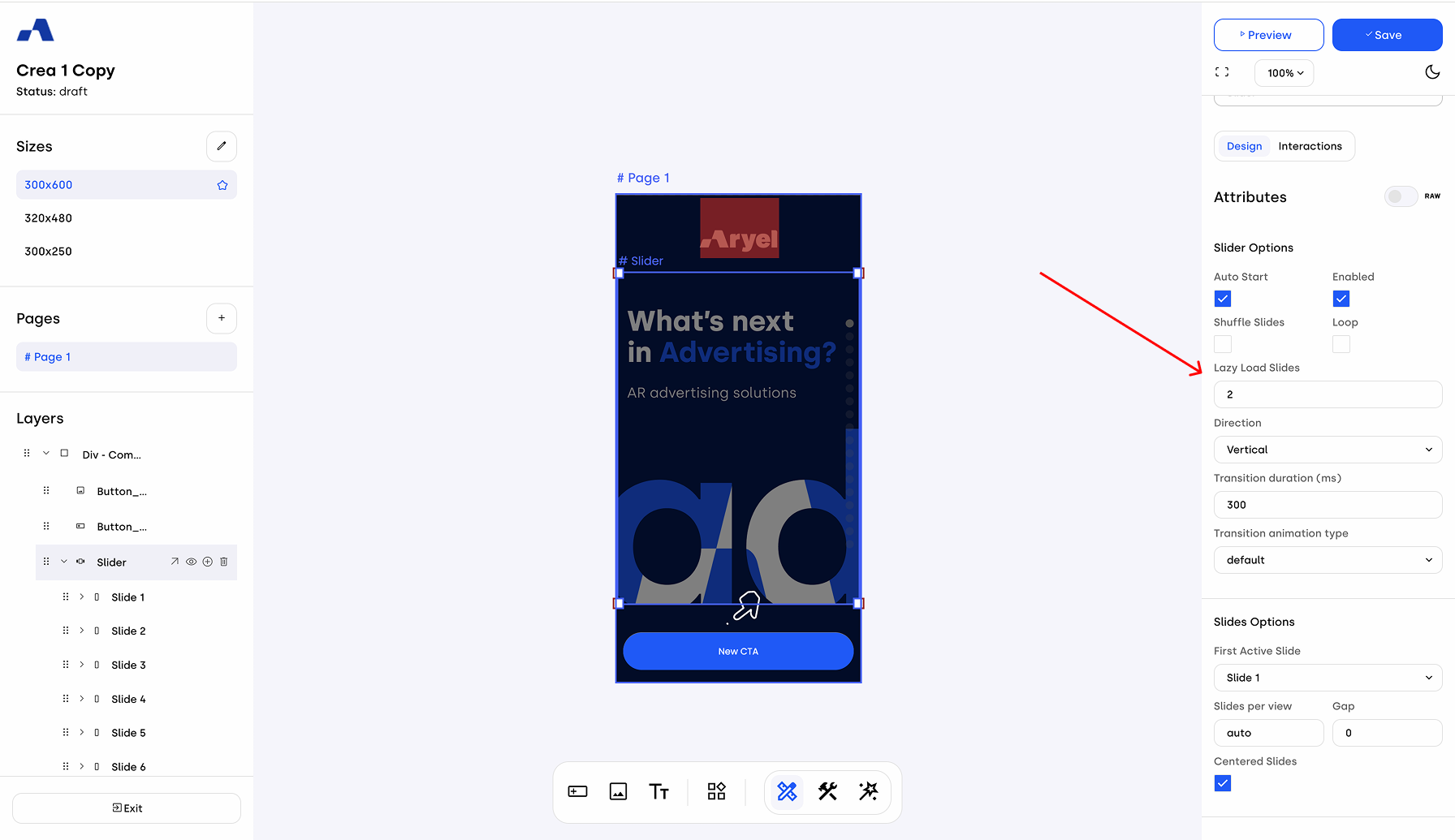
By following these tips and using the tools available in the Ads Manager Builder, you’ll be able to keep your creatives lightweight and ensure faster, smoother rendering — without sacrificing design or interactivity.
