Interactions are a key part of building your ad experience. Through the Interaction section, available when Designer Mode is active, you can control how each component behaves based on user actions. This feature allows you to create engaging and dynamic ad experiences tailored to how users interact with your content.
You’ll find the Interactions section in the right sidebar once a component is selected. A toggle lets you switch between the component’s Design and Interactions views. The options shown in the Interactions section will vary depending on the component selected.
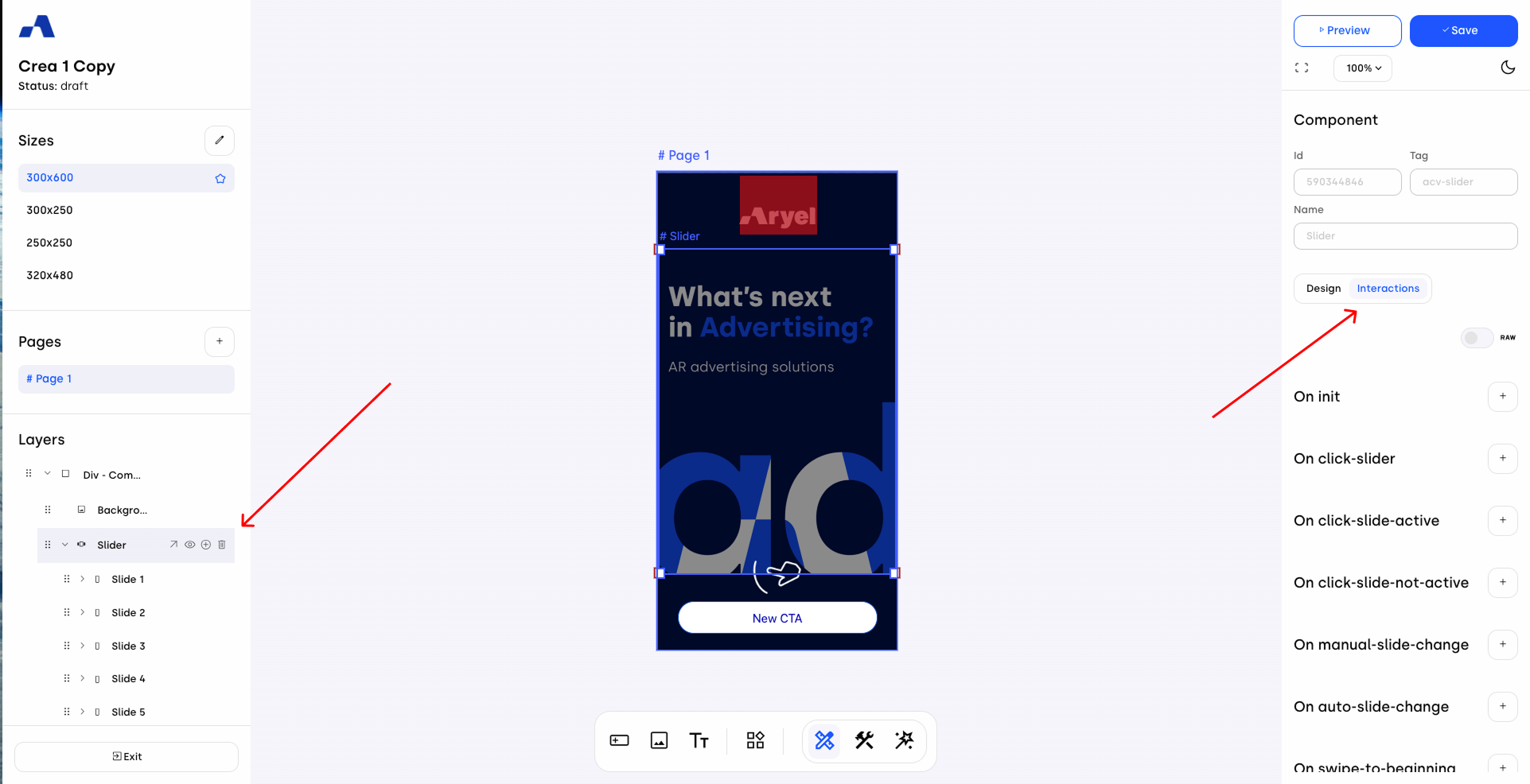
To add an interaction, click the + button next to the event you'd like to assign it to. This will create a new interaction block under the selected event. Click the arrow to expand it, and you’ll see two main fields:
Element: Clicking this opens a dropdown menu where you can select the target of the interaction. This list includes all the components already added to the page, as well as options like Aryel Analytics, Third-Party Analytics, Pages and Variables.
Do Action: Once you select the element, this dropdown will update with all the possible actions related to the selected target. Depending on the action type, additional fields may appear to further customize the interaction.
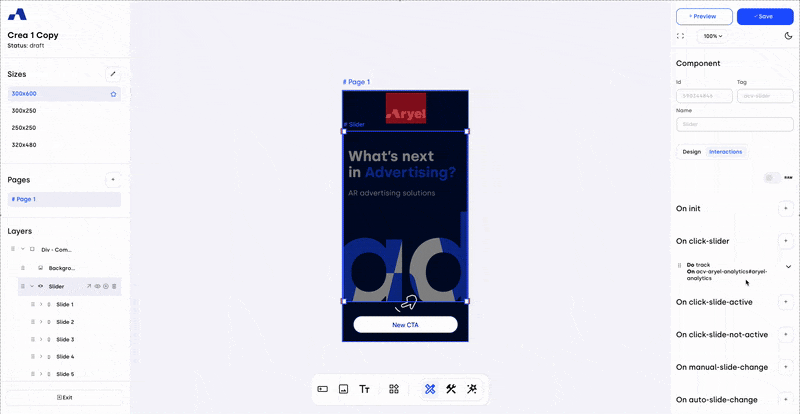
When multiple interactions are present, it’s possible to reorder them. The order of interactions is crucial because it determines the sequence in which the system executes them. For example, if you enable an interaction that hides a component and then, within the same interaction, attach a tracker, the tracking will not be recorded since the component disappears due to the previous interaction.
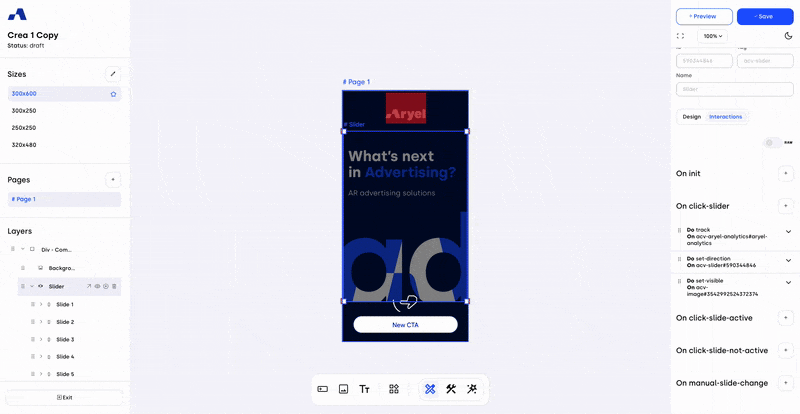
One of the interactions worth mentioning is the Go to Link interaction. To configure this:
Select the "on click" action on the component that should redirect users.
In the Element field, choose either a Button or a Click Area (these must already be present on the page).
In the Do Action field, select "Go to Link".
A new input field will appear where you can insert the URL you'd like to redirect users to, together with the browser target option. It will be pre-filled with '_blank' option, as the common behaviour for clicks to landing pages is to open a new page, but if you prefer to set it up differently, you can change it to '_self' that will open the landing page in the same page hosting the banner.
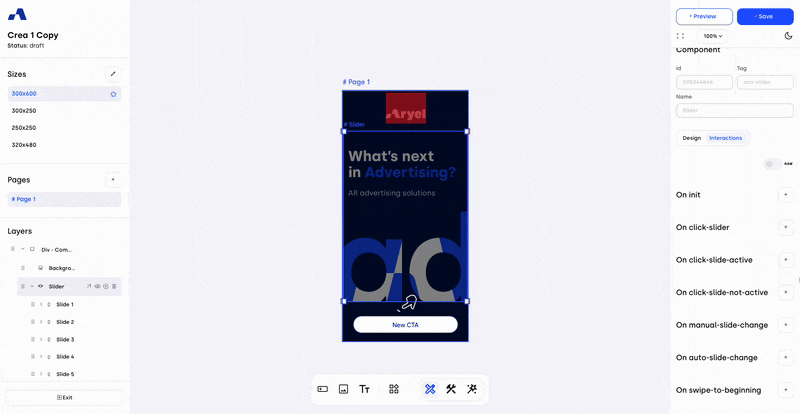
Another important interaction to be aware of is Go to Click Out. This interaction allows you to manage the click-out URL at a tag level, giving you the flexibility to assign a different destination URL to each of your tags. It also provides the required connection to the click macro, making it essential for proper tracking.
To configure this interaction:
Select the component you want to assign the interaction to.
In the Interaction tab, choose the user action (e.g. “on click”) that should trigger the event.
In the Element field, select the page you're working on.
In the Do Action dropdown, choose Go to Click Out.
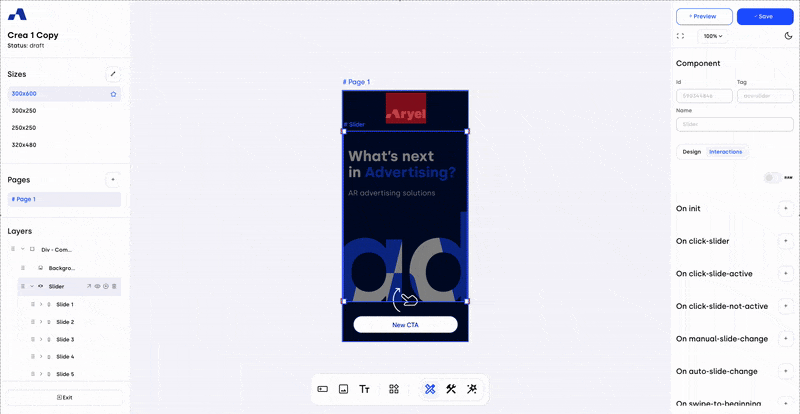
Once the interaction is configured, the final step is to assign the desired URL at the tag level.
To do this, go to the Flight Detail Page linked to your creative. Under the Setup tab, click the Tag Settings button on the relevant tag row.
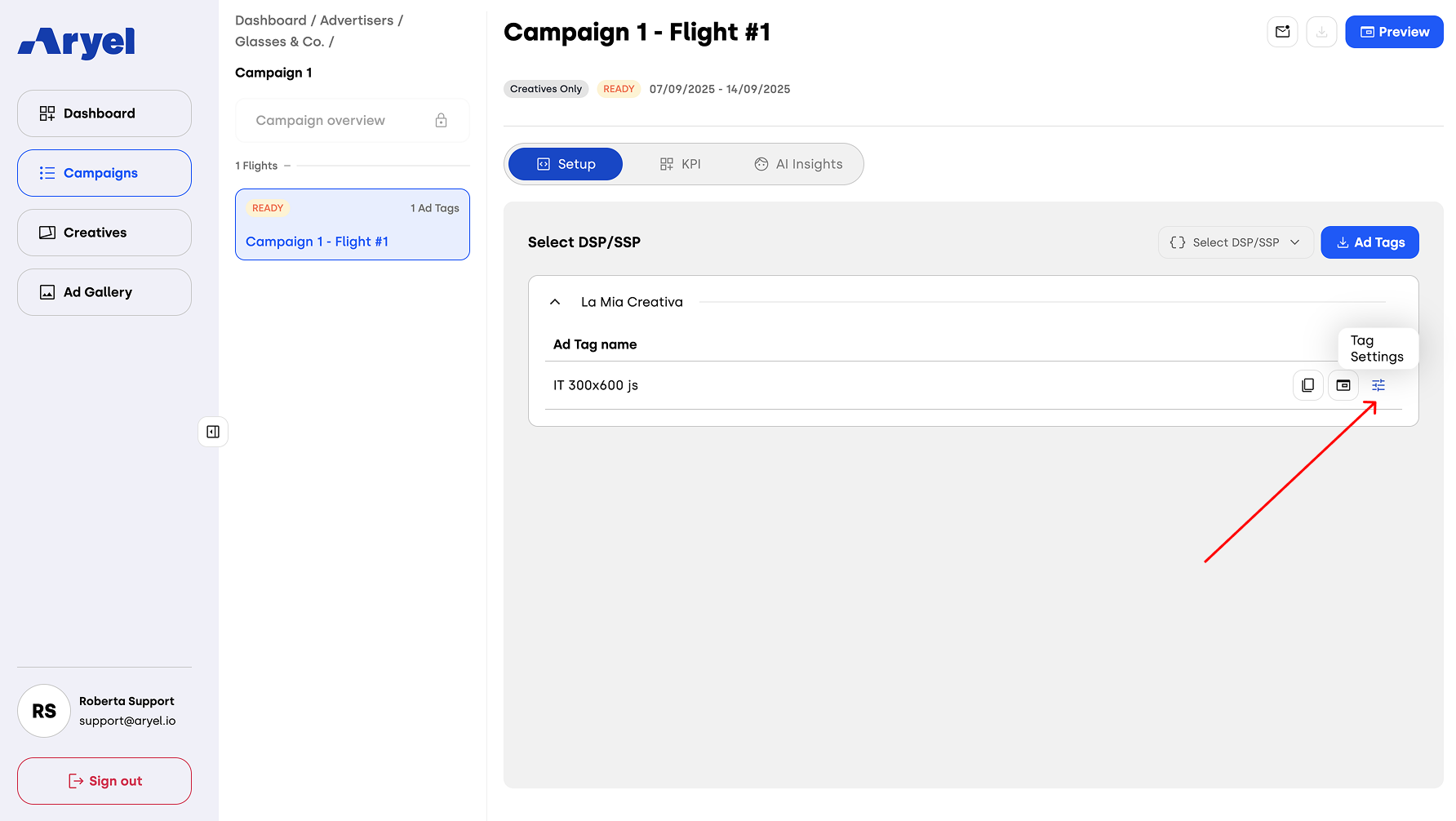
A modal will open with three sections: Click-Out, Macros and Tracking. The first one is the one where you’ll need to enter the destination URL that the tag will point to. Once you’ve inserted the click-out URL, hit Save to confirm your edits.
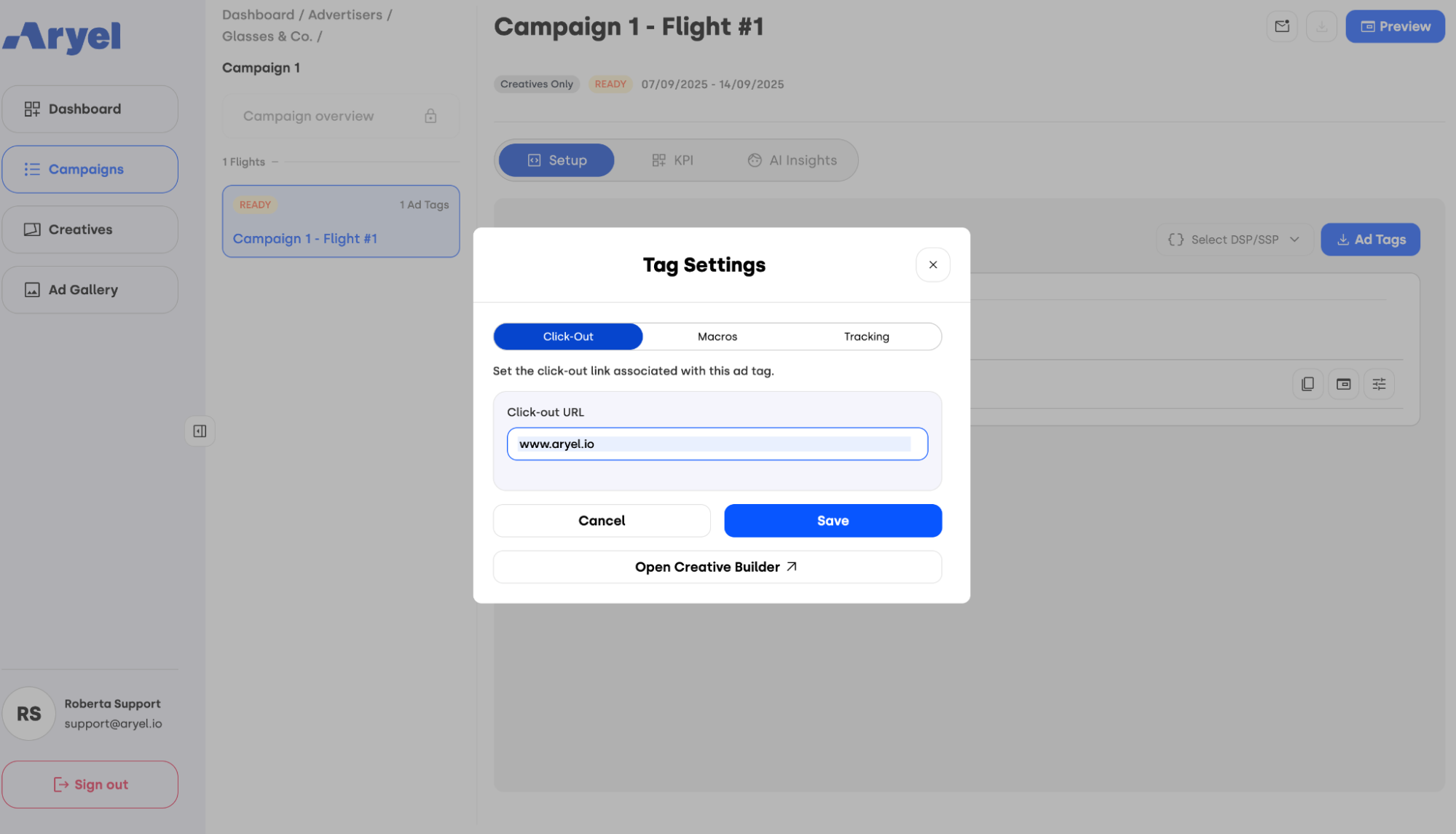
Additionally, it’s important to understand the differences between Go to Link and Go to Click Out, as they are the two available methods to manage click-out behavior in creatives built with Ads Manager Builder.
Go to Link allows you to insert multiple different URLs within the same creative. This is ideal if you want to redirect users to different pages based on the product or element they interact with. However, keep in mind that this method manages click-outs at the creative level, not the tag level.
Go to Click Out, on the other hand, is optimized for strategies that require a single click-out URL per tag and is especially useful if you want to manage different click-outs for each tag. In this case, the creative itself won’t perform any redirect — instead, the destination is configured in the Tag Settings, and when previewing the creative in the builder, clicking on it won’t lead anywhere.
Both methods offer specific benefits depending on how you plan to structure your click-out strategy. Choose the one that best aligns with your campaign objectives.
Interactions are what make your ad experience truly interactive. By managing them carefully, you can guide user behavior, create seamless transitions, and make your creative more engaging and effective.
