Trackers are essential for managing your ads, as they allow you to monitor how users interact with your creative, which products they prefer, and where they focus their attention.
Standard metrics automatically included in every campaign report include: Impression, Viewable Impression, Viewability, In-View Time, In-View Max Reach, Loaded, Rendered, and ER — based on interaction events in the creative (Weak = Engaged Impressions; Strong = Strong Engaged Impressions) — along with CTR, calculated from the click_out tracker used in the creative.
All these metrics can be viewed in the KPI tab on the Campaign Overview page in Ads Manager.
In addition, the Ads Manager Builder lets you track specific events based on the type of creative you're building. Once added, these trackers can be monitored in the KPI tab of each flight, within the Events section of the individual tags. You’ll find the trackers section in the right sidebar of the Designer Mode, when no element is selected. This section is divided into two parts: First-Party Trackers and Third-Party Trackers.
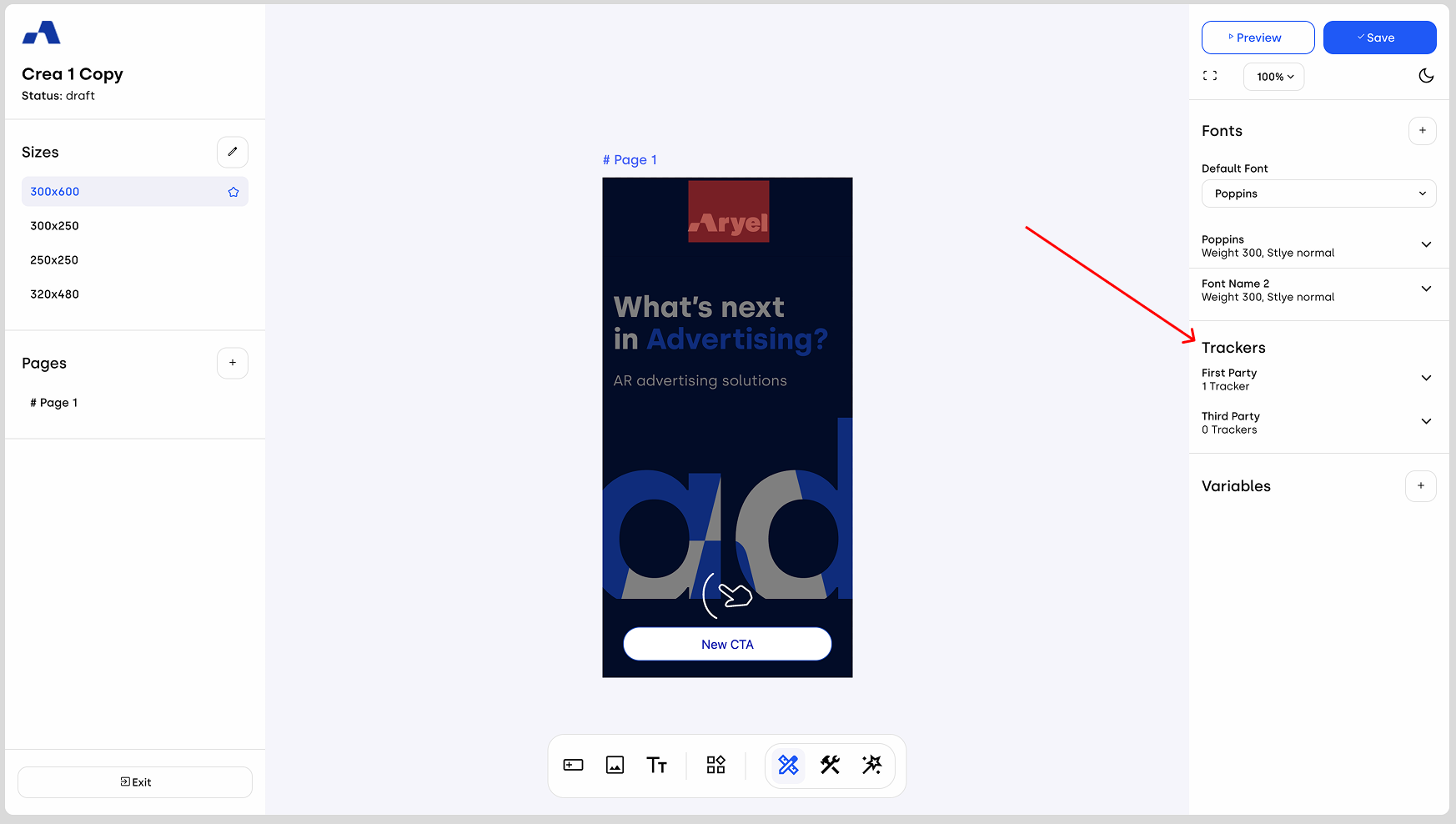
Clicking the arrow next to "First-Party Trackers" will display a tracker already included by default, the click_out tracker.
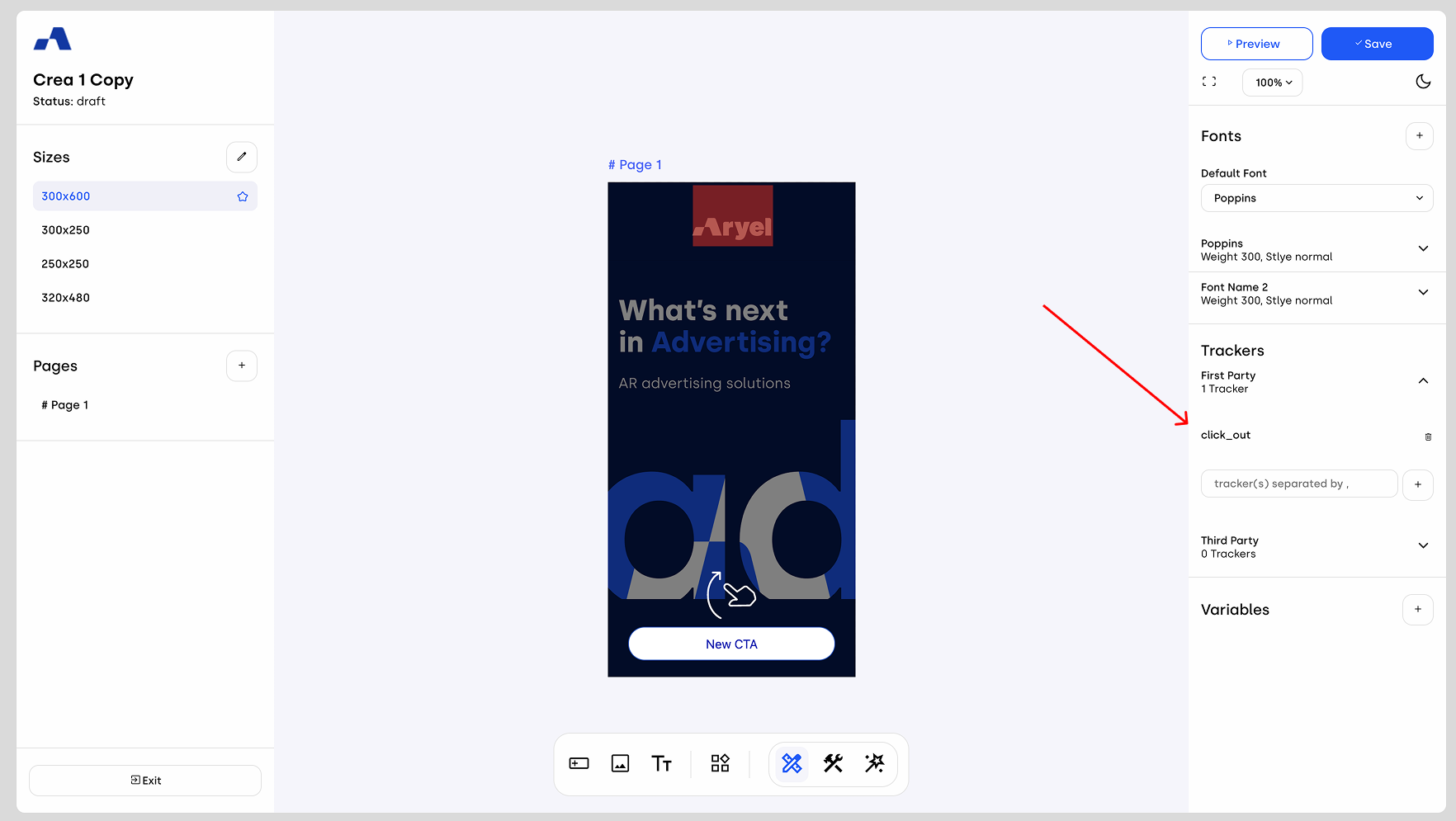
Below that, you’ll find a field where you can insert any additional trackers you want to use. You can add them one at a time, or insert multiple trackers at once, separating them with commas (e.g. view_slide_01,view_slide_02,click_out_slide_01).
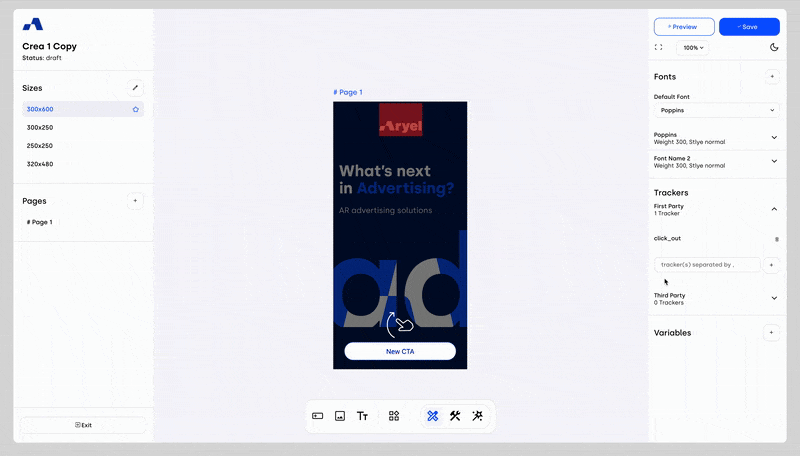
The same process applies for third-party trackers — just scroll down to the relevant section and use the same method to input and manage them.
If you want to remove a tracker, simply click the trash icon next to its entry.
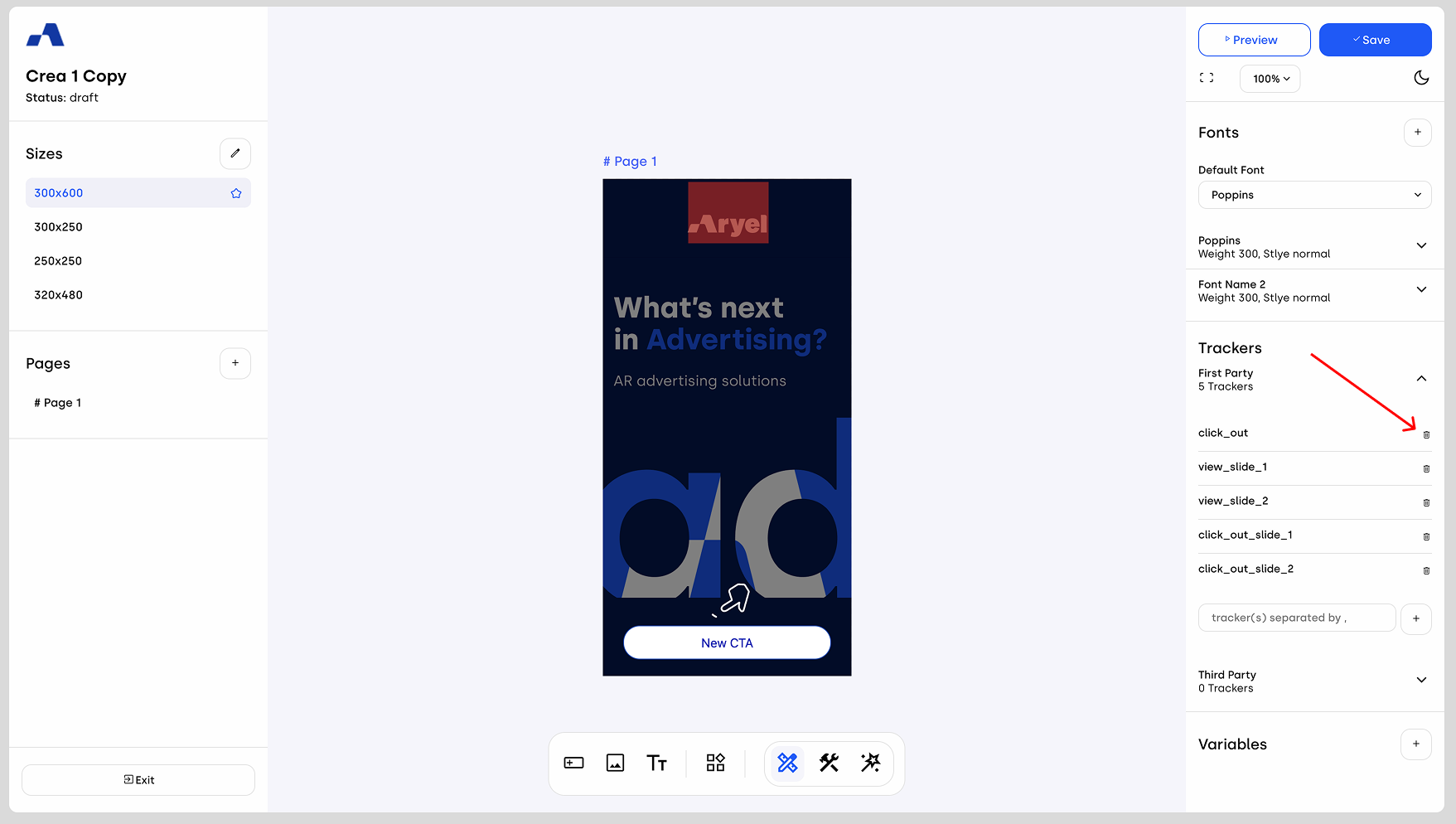
To connect a tracker to a specific interaction, click on the component you want to track. Then, go to the Interactions tab in the right sidebar and select the interaction event you want to trigger the tracking (e.g. on click, on manual slide change). Click the "+" icon to add the interaction that will contain two fields:
In the first field (Element) select from a dropdown menu either Aryel Analytics for first-party trackers or Third-Party Analytics for third-party trackers.
In the second field (Do Action) choose the "Track" action.
Then the following fields will appear:
Tracker Name: Select the specific tracker you want to link.
Attention Metric (Aryel Analytics only): Choose the level of user attention for the selected action (Strong, Weak, None). Choose weak for the interaction you think might be accidentally done and strong for the ones that require more attention from users.
Interaction Type (Aryel Analytics only): Again, choose the interaction intensity (Strong, Weak, None). This allows you to define which interactions are to be considered more intentional and get separate values in the report for those specific actions.
Finally, you can enable a checkbox that allows the event to be recorded only once, which is essential for maintaining clean and consistent data, as it will allow reporting the tracked values as unique for each session.
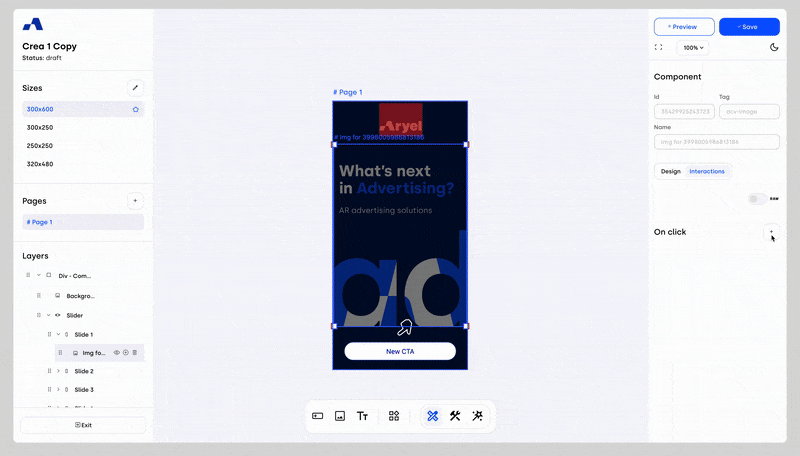
Adding and managing trackers is one of the most important and sensitive phases of the ad creation process. Understanding how to properly handle them ensures accurate measurement of how users interact with your ad and helps you make better, data-driven decisions.
