Sizes are a key part of building your ad because they define the frame within which your creative will live. With the Ads Manager Builder, you can manage and design your creative across multiple sizes to adapt it to different formats and placements.
The management of sizes is only possible in Designer Mode.
Default and Additional Sizes
When you first access the Creative Builder, a default page is generated automatically with the size 300x600. But don't worry — you’re not limited to this format.
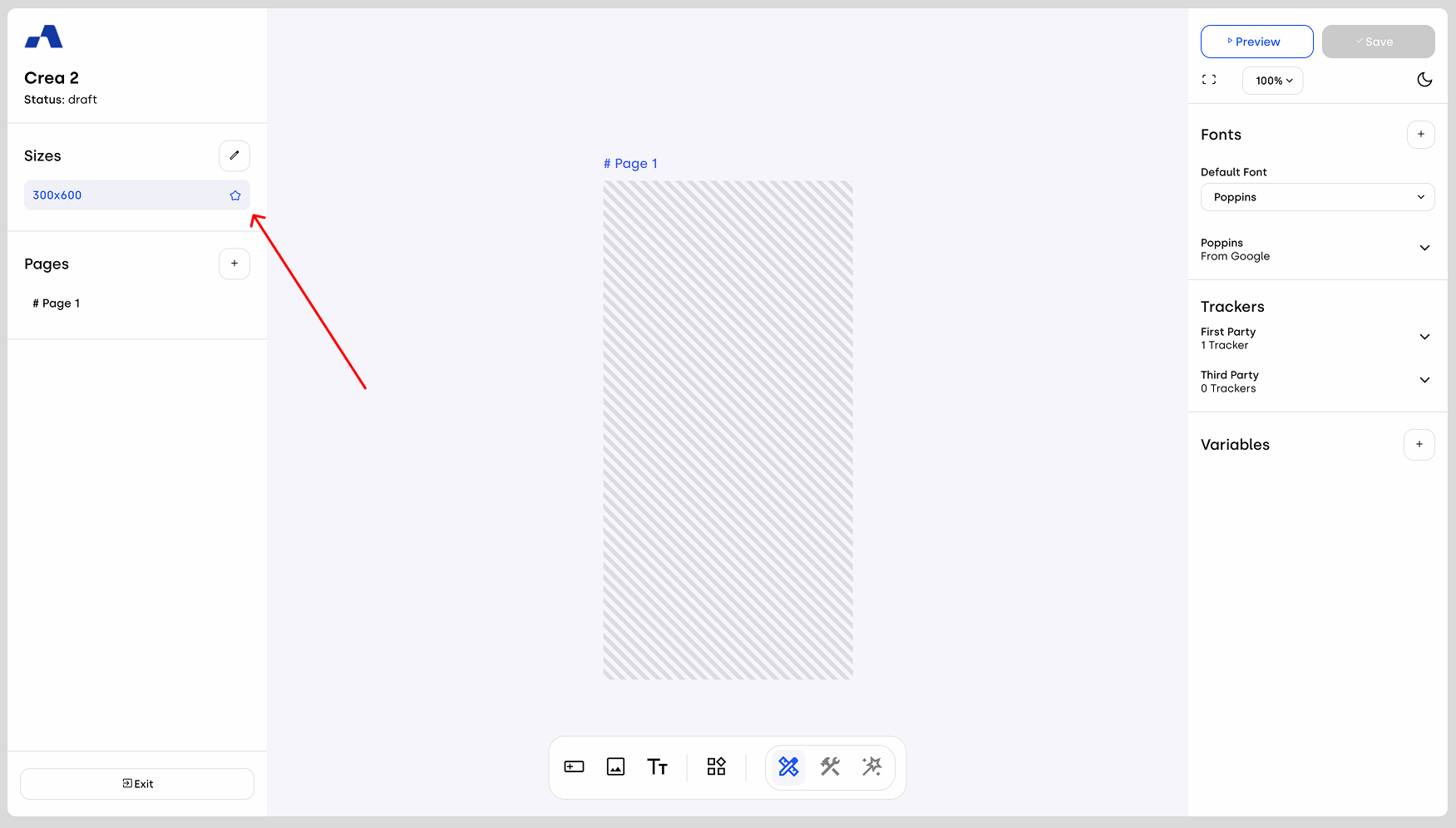
To start customizing sizes, simply click the pencil icon next to the Sizes label. This opens a modal where you can:
Add Standard Sizes: Use the dropdown menu to select from pre-defined standard ad sizes. Click “+ Add” to insert them into your project.
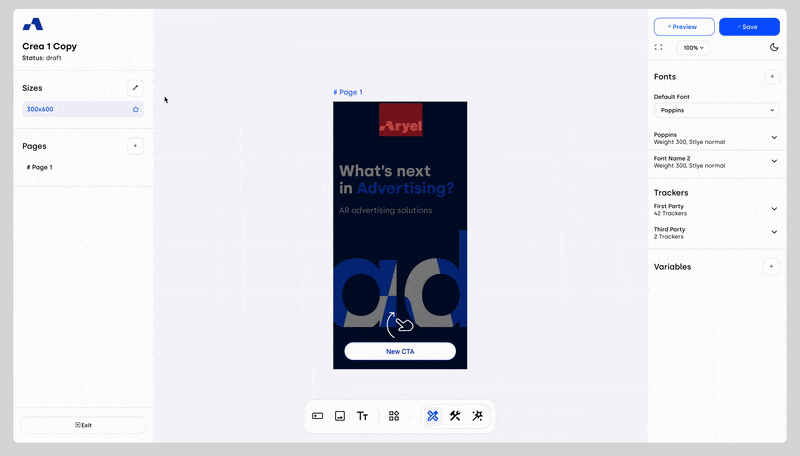
Add Custom Sizes: If you don’t find the size you need, enable the “Custom Size” toggle in the top right of the modal. Two input fields will appear where you can define your preferred width and height. Click “Add” to insert your custom size into the list.
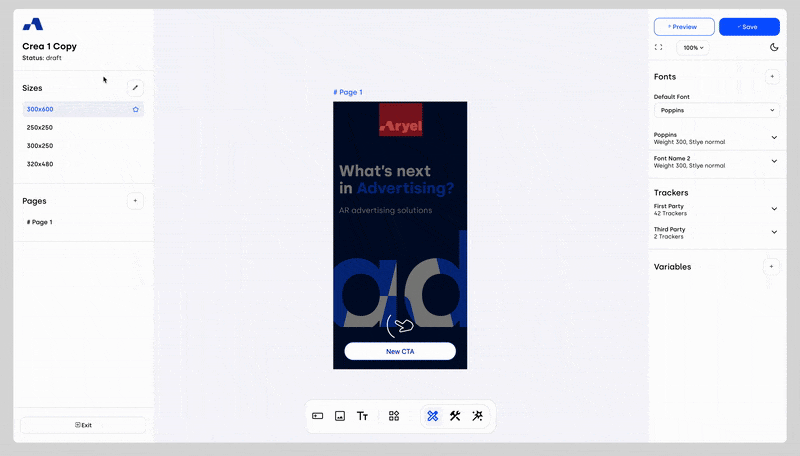
All sizes included in the creative share the same list of components, and any interactions you add will be applied across all sizes. The default size is the reference from which other sizes inherit their attributes. However, you can still customize values and source files individually for each size.
Setting the Default Size
When you’re working with multiple sizes, you can define which one should act as the default. From the 'edit sizes' panel, just click on the size you want to set as default and confirm. The size selected as default is always marked with a star to clearly indicate it.
The design you define for the default size will be applied to all the other sizes. However, if you make changes to other sizes later, those adjustments will remain specific to the size you're working on.
Note: The default size cannot be deleted.

Removing a Size
To remove a size, simply click the “X” next to its value.
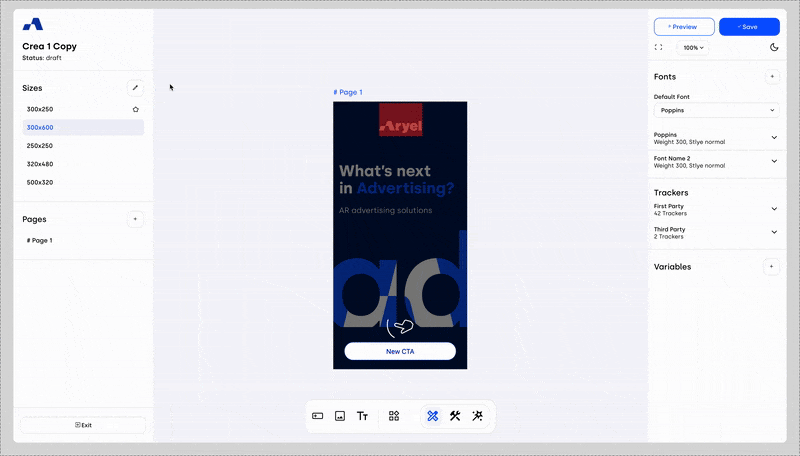
Navigating Between Sizes
To switch between sizes, simply click on the row of the size you want to work on in the Sizes section on the left sidebar. The canvas view will automatically update to display the selected size, allowing you to adjust and edit content within that format.
Navigation between different sizes works the same way across all three modes: Designer, Blueprint, and Wizard.
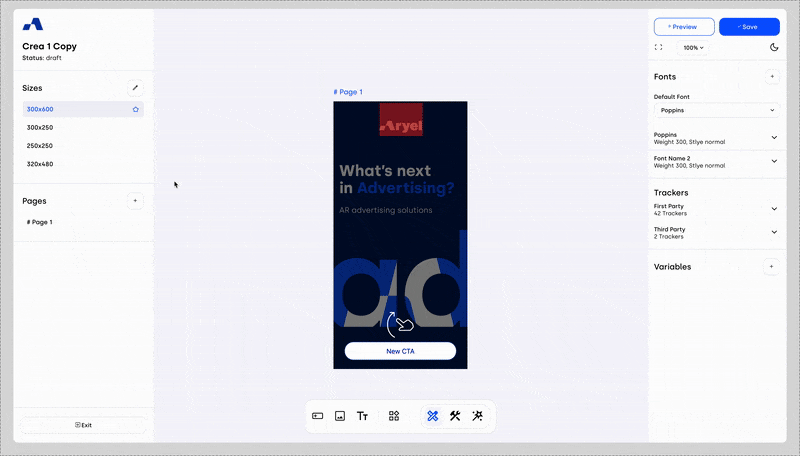
Size management is essential when building scalable and effective ad experiences. Different creatives perform better across various sizes — so explore how your creative behaves in each and tailor the experience accordingly.
