Pages are the space where you organize and structure your ad by placing all the components that bring it to life. It's essential to understand how to create and manage them efficiently.
When you create a new creative and access the Builder, in the left sidebar you’ll find a default page which is automatically generated.
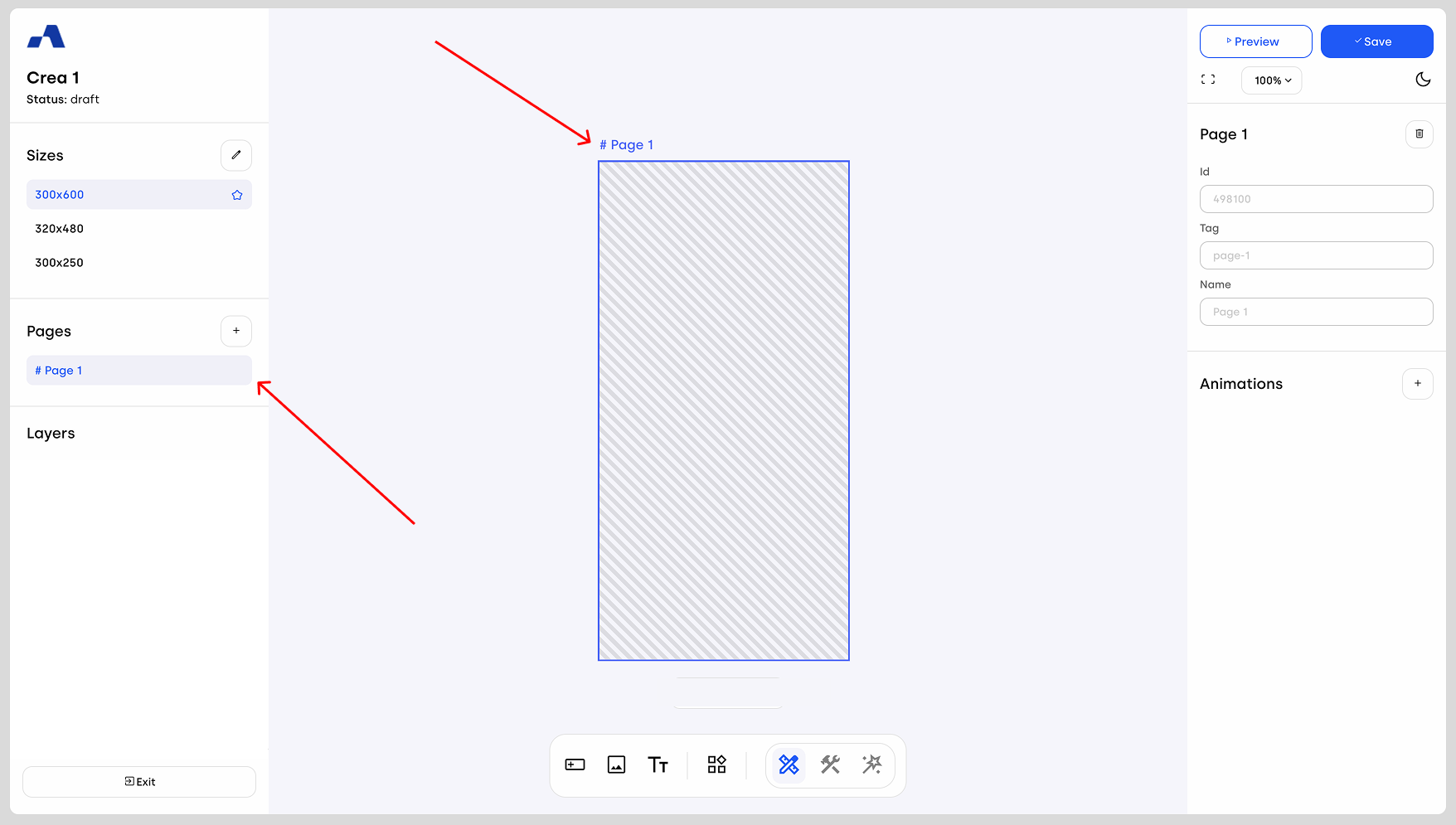
When using the Designer mode, you can add new pages, simply clicking the "+" button.
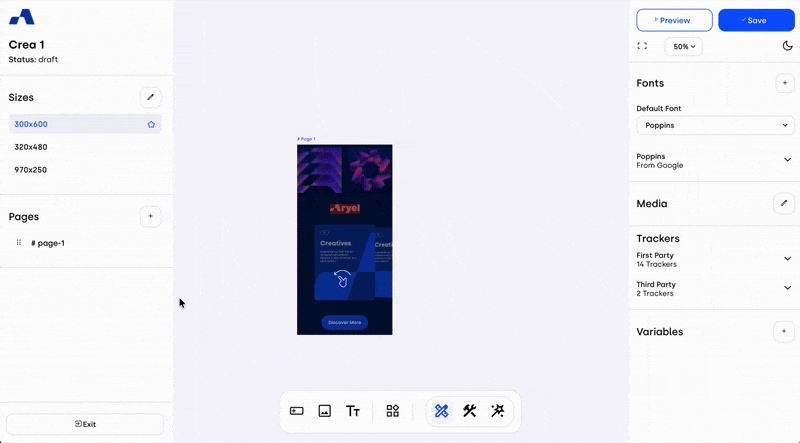
When multiple pages are present, you can reorder them according to your preferred structure. This also allows you to set as the first visible page one that you created at a later stage in the workflow, which is particularly useful when, for example, you want to add a cover page to your creative.
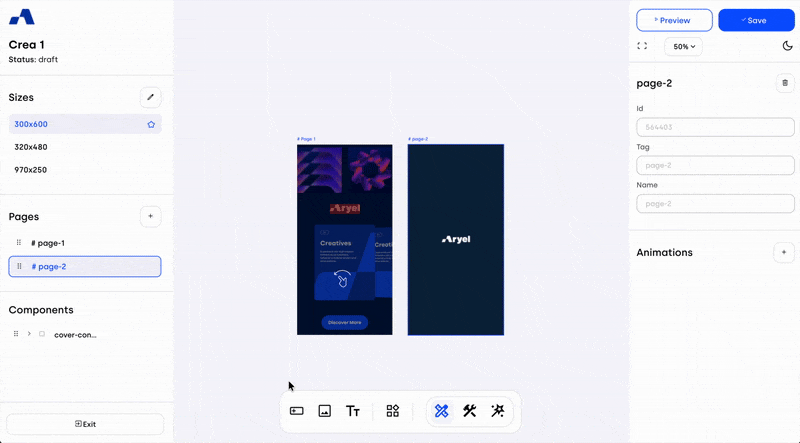
Clicking on a page entry in the left sidebar will automatically:
Select the page in the canvas
Display all components contained within it in the left sidebar
Update the right sidebar to show page's details
In the right sidebar, you can:
View the page ID, tag, and name.
Use the delete button to remove the page
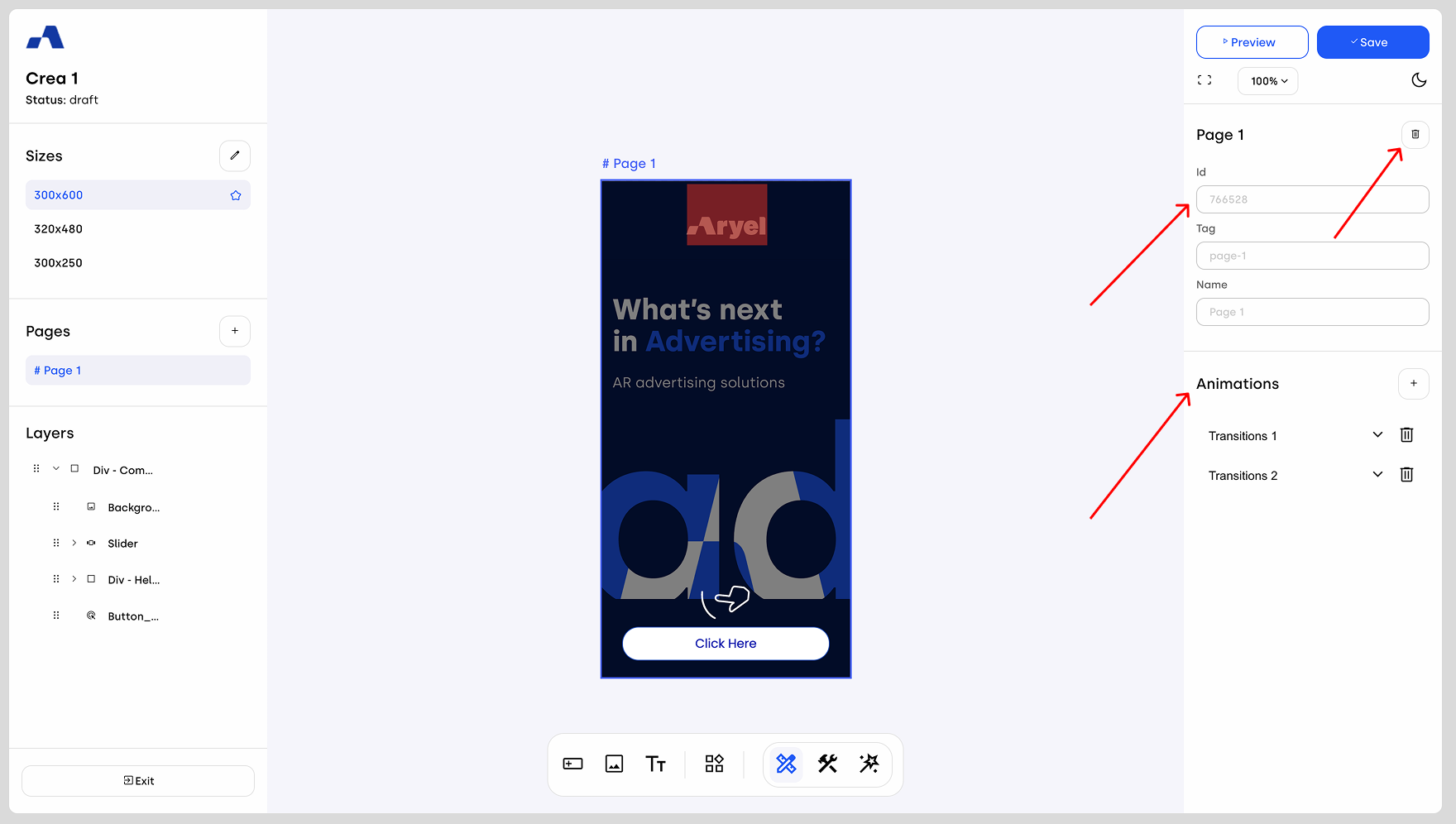
Below that, you’ll find the Animations section, where you can add animations to your page. By clicking the "+" button, a new animation will be created. Click the arrow icon to open the timeline modal and reveal two control buttons: one to set the animation to autoplay and another to loop it continuously.
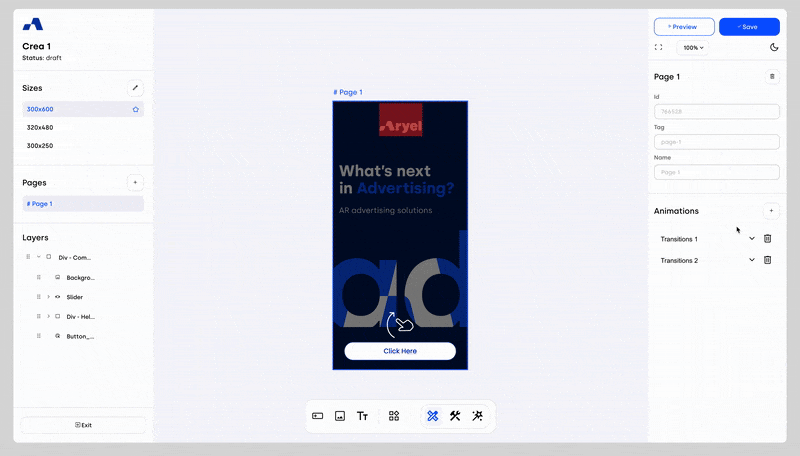
At the bottom center of the canvas, the timeline will appear — this is your space for organizing and managing transitions. To add a new transition, click the "Add" button. A small modal will appear with two fields: the first lets you choose the component to animate, and the second allows you to select the property to apply the transition to.
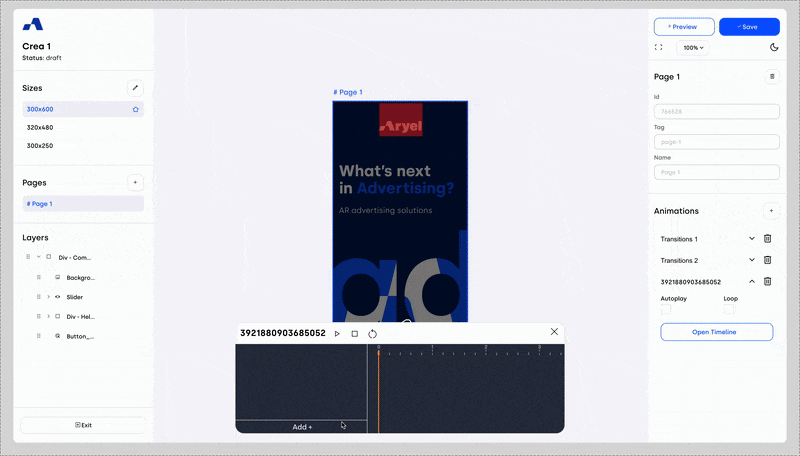
After completing the fields and clicking "Create" a new row, referencing the selected component and property, will appear. To define when the transition should play, double-tap the white bar: this will automatically place two keyframes that determine the transition’s duration. You can move and adjust the keyframes as needed to control exactly when and how long the transition runs.
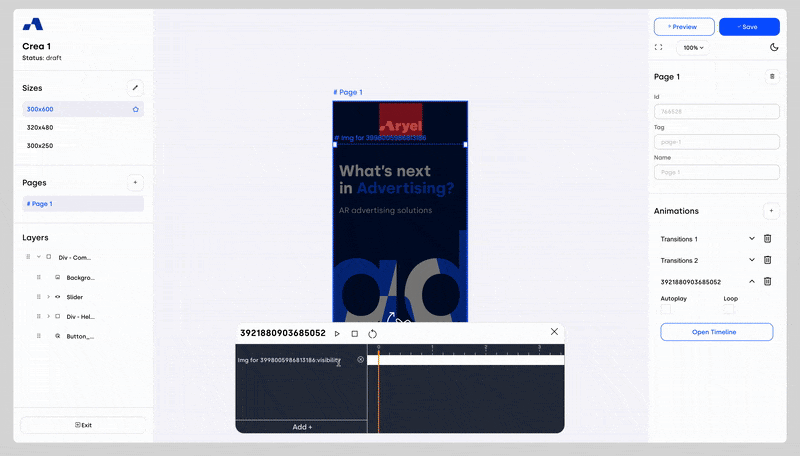
You can also manage multiple transitions on the same component or manage different components within multiple transitions, in the same animation.
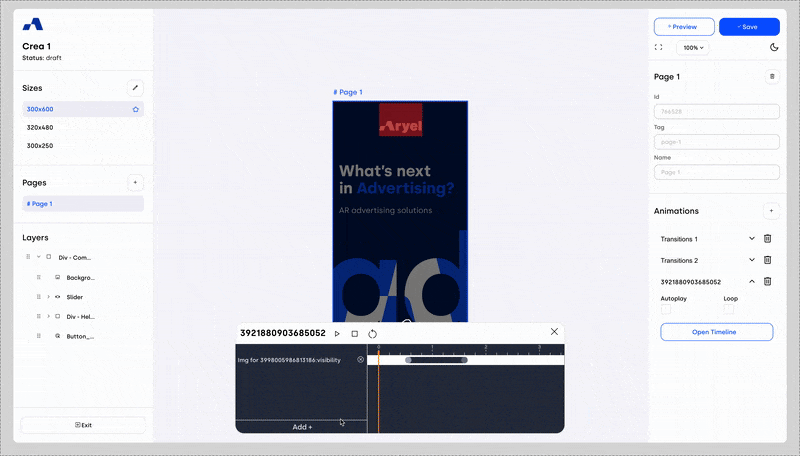
To fine-tune your transition, double-tap the first keyframe to define its starting properties, and then double-tap the second keyframe to set how it should appear at the end. By double-tapping the line between the two keyframes, you can also set the easing type.
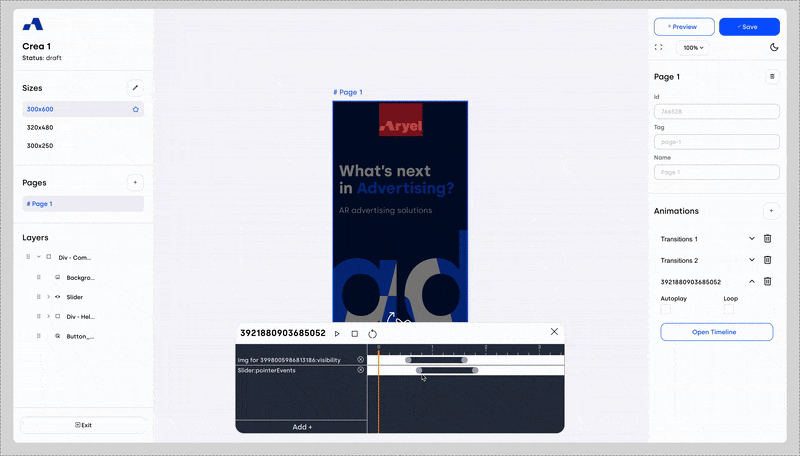
At the top of the timeline modal, you’ll find three controls: play, pause, and replay — useful for testing your animations on the fly.

Transitions can be previewed directly within the Builder without switching to the Preview page. However, if you create multiple animations and want to see them all in action together, we recommend using the Preview page.
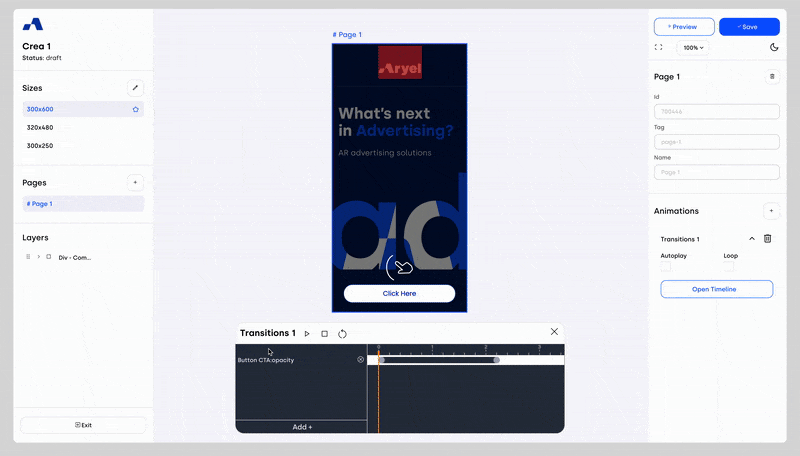
We’ve implemented a wide variety of transitions — explore them and find your favorites.
Managing pages is a straightforward part of working in the Ads Manager Builder, giving you full control over the structure and flow of your creative.
